Database Reference
In-Depth Information
Loading data from external Excel files
If your source data is contained within the same workbook as your data model, you can create a
linked table (see Chapter 3). Linked tables have a distinct advantage over other types of imported
data in that they immediately respond to changes in the source data within the workbook. If you
change the data in one of the tables in the workbook, the linked table automatically changes within
the Power Pivot Data Model. The real-time interactivity you get with linked tables is nice to have.
The drawback to linked tables is that the source data must be kept in the same workbook as the
Power Pivot Data Model. This isn't always possible. You'll encounter plenty of scenarios where you
need to incorporate Excel data into your analysis, but that data lives in another workbook. In those
cases, you can use Power Pivot's Table Import Wizard to connect to external Excel files. Follow these
steps:
1.
Open the Power Pivot window and click the From Other Sources button on the Home tab.
2.
In the Table Import Wizard dialog box shown in Figure 4-15, select the Excel File option and
click the Next button.
Figure 4-15:
Activate the Table Import Wizard and select Excel File.


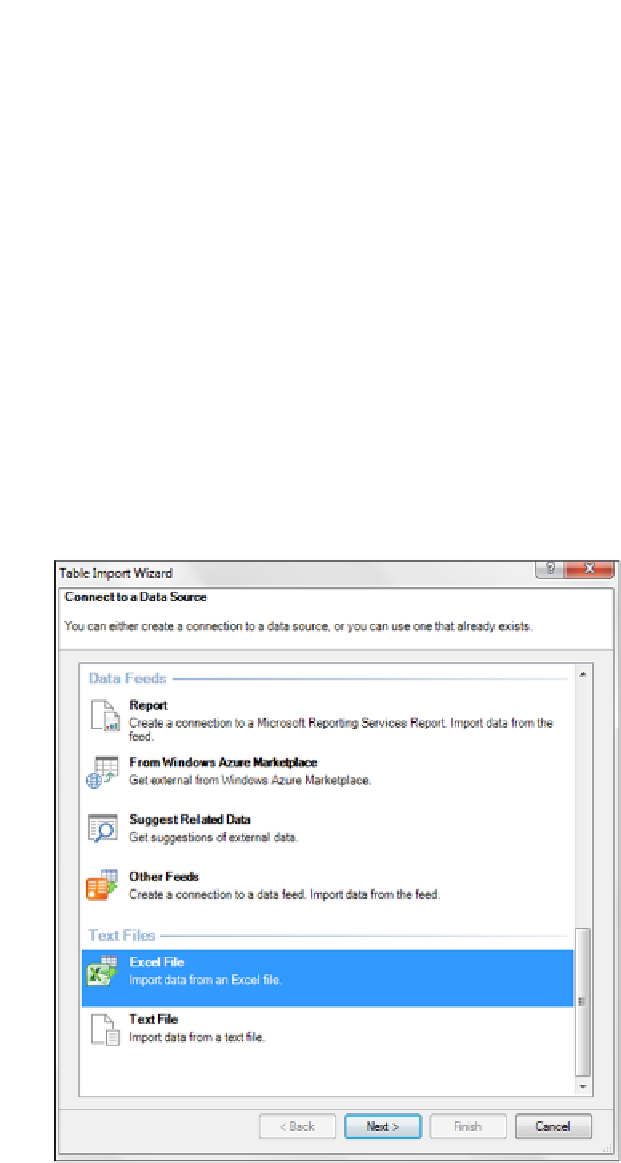
Search WWH ::

Custom Search