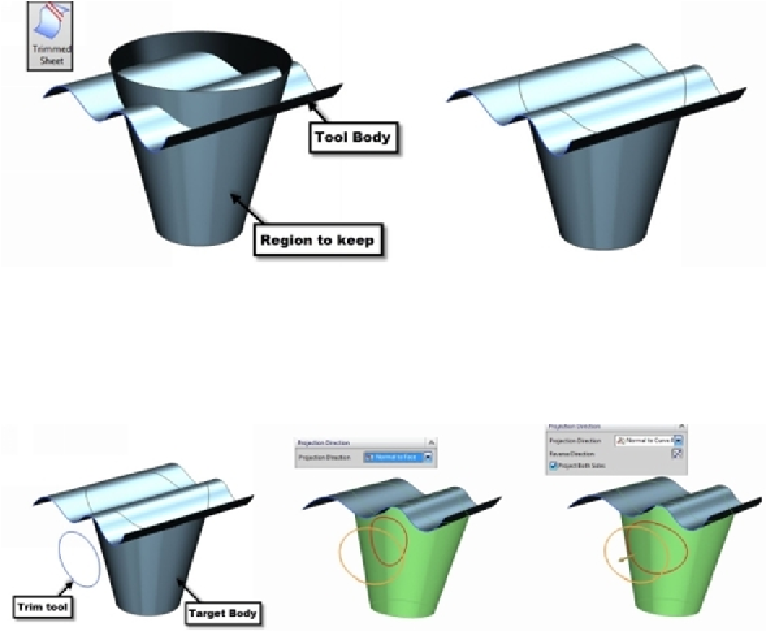Graphics Reference
In-Depth Information
Trimmed Sheet
This command trims a portion of a surface using a trimming tool. The trimming tool can
be a surface, plane or a sketched entity. Activate this command (click
Surface > Surface
Operations > Trimmed Sheet
on the ribbon) and select the target body. You must select
the target body by clicking on the portion to keep. On the
Trimmed Sheet
dialog, under the
Boundary Objects
section, click
Select Object
, and then click on the trimming tool. Click
OK
to trim the surface.
You can also trim a surface using a sketch. Activate the
Trimmed Sheet
command and se-
lect the target body. On the dialog, click
Boundary Objects > Select Object
, and then click
on the sketch. You will notice that the trimming boundary is created normal to the surface.
If you want the trimming boundary to be normal to the curve plane, then select
Projection
Direction > Normal to Curve Plane
.
You will notice that the trim boundary is created at the backside of the surface as well. If
you want to trim only the front portion of the surface, click
Region > Select
region on the
Trimmed Sheet
dialog and click inside the trim boundary at the backside. Now, click
OK
to trim the surface.