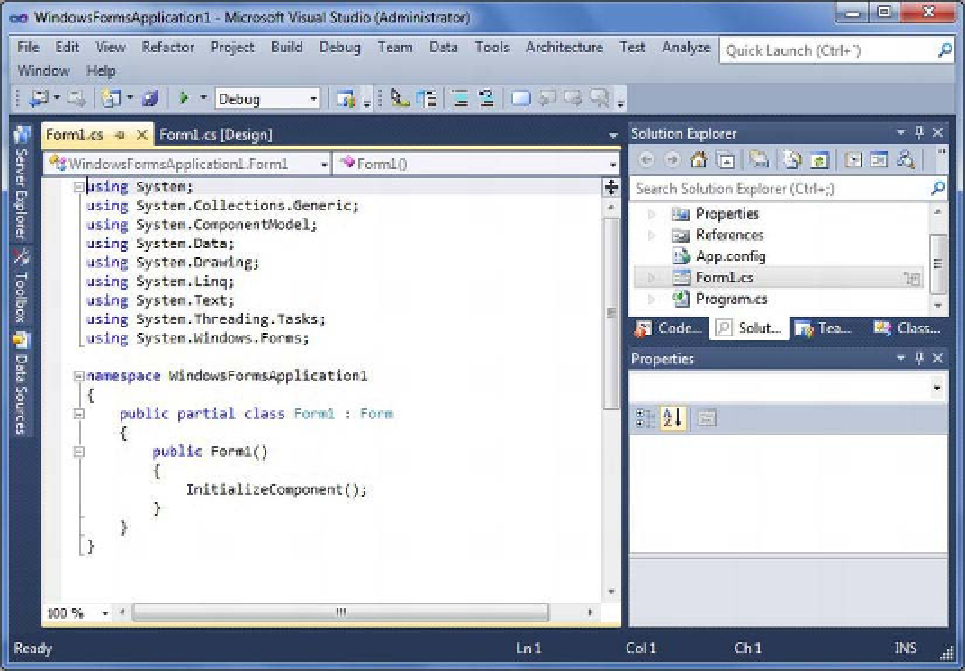Database Reference
In-Depth Information
Figure 9-4.
The Code view
The Code view displays all the code functionality. In Figure 9-4, note the
Form1.cs
tab (in which you
see the Code view) is beside the Form1.cs [Design] tab, which is actually the Design view of the Windows
form Form1; these tabs allow you to switch between all the GUI elements of the Design view and the
related code in Code view that helps you to achieve functionality. Interestingly, if you tried accessing the
Toolbox while in the Code view, you would see that there are no controls in the Toolbox. But when you
switch back to the Design view, you'll find the Toolbox is fully loaded with the controls.
To switch back to the Design view, right-click the form in the Code view and select View Designer;
you will see that now you are back to the Design view and can continue working with the visual
elements, or
controls
.
You can also use Solution Explorer to switch between the Design and Code views by selecting your
desired Windows form (in case you have multiple Windows forms open), right-clicking, and choosing
either View Code or View Designer. This will open either the Code or Design view of the selected
Windows form.
Sorting Properties in the Properties Window
Each object such as a form control has a lot of properties you may need to set while working with any
application. To help you navigate the many properties listed in the Properties window, you can sort
them by either category or alphabetically. Let's look at each of these sorting options.