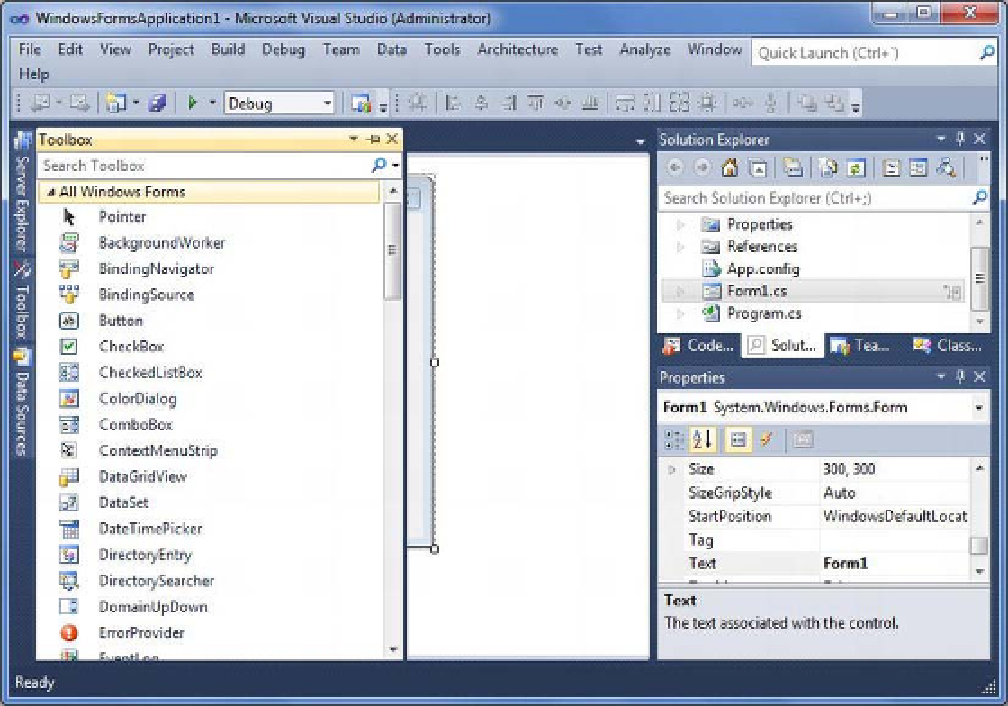Database Reference
In-Depth Information
Figure 9-3.
IDE with the Toolbox
Understanding the Design and Code Views
You mainly deal with two views in the Visual Studio IDE: the Design view and the Code view. When you
open the Visual Studio IDE, by default it displays the Design view, as shown in Figure 9-3. The Design
view allows you to drag controls and drop them onto the form. You can use the Properties window to set
the properties of objects and forms or other files shown in Solution Explorer. Solution Explorer also
allows you to rename the project, forms, or even other files included in the project. You can rename
these objects by selecting them, right-clicking, and selecting Rename from the context menu.
Basically, the Design view gives you a visual way to work with the controls, objects, project files, and
so forth. You'll want to use the other view available in the Visual Studio IDE, Code view, when you are
working with code to implement the functionality behind the visual controls sitting on the surface of
your Windows forms.
To switch from the Design view to the Code view, click View
Code or right-click the Windows form
in Design view and select View Code. Either method will open the Code view for you, as shown in
Figure 9-4.