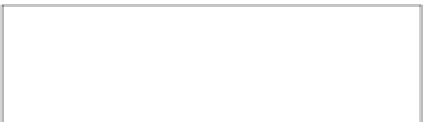Graphics Programs Reference
In-Depth Information
3.
Use the Subfolder pop-up menu to
create a folder for the backups on that
drive.
We recommend using the Project
Name for the subfolder to make it easier
to identify, but you can choose any of
the presets, or click the Edit option to
create a custom name for the folder.
Aperture not only imports the files into
the Aperture library, but simultaneously creates an external backup. That's efficient!
2.22
It's smart to create a backup copy of your
files on an external drive as you import them into
Aperture.
When you finish choosing your import settings, click Import Checked. The Import interface disap-
pears, and you see your images in the Viewer and/or Browser, ready for you to begin editing.
Accessing Images from iPhoto
If you've been using iPhoto and have decided it's time to move up to Aperture 3, you can import
your entire iPhoto library or just import certain images. You can also use your Aperture library
within iPhoto.
Importing your iPhoto library
To import the entire library, in Aperture choose File
iPhoto Library. A new dialog
appears (see Figure 2.23) in which you instruct Aperture how to import the library and where to
store it.
➪
Import
➪
To create a duplicate copy of your iPhoto library, choose In the Aperture Library from the Store Files
pop-up menu.
Your original iPhoto library remains in iPhoto and a copy of it is stored in the Aperture
library. This doubles the amount of hard drive space used because you have two libraries as
opposed to one. One of the cool features of having duplicate libraries is that any change you make
to an image in Aperture is reflected in the iPhoto library. (Of course, images that you import directly
into Aperture don't appear in the iPhoto library unless you import them there separately.)
Because storage space is often an issue, many photographers prefer not to maintain duplicate
libraries in Aperture and iPhoto. After importing the iPhoto library into Aperture, you can delete
your iPhoto library. You still are able to use iPhoto with all your Aperture images in case you want
to take advantage of some of the output features, such as calendars or greeting cards. To use