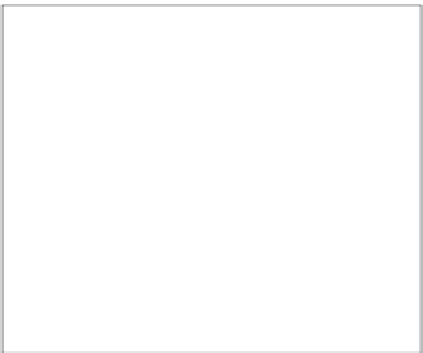Graphics Programs Reference
In-Depth Information
As shown in Figure 2.15, you can also dupli-
cate or delete presets as well as import or
export presets, which means you can create a
preset on one computer and then export it for
use on another.
To use a preset on another computer, take
these steps:
1.
In the computer containing the pre-
set you want to use, access the
Metadata preset dialog from the
Metadata HUD as just described, and
choose Export.
A new dialog
appears in
which you choose a name for the preset
(although most likely you won't want to change the name) and specify where to export
the preset. We find it easiest to export to an external drive or thumb drive.
2.15
You can manage your metadata presets via
the Action pop-up menu and even export them
for use on other computers.
2.
Connect the drive to the other computer.
3.
Open Aperture and access the Metadata HUD.
4.
Click the Action pop-up menu and choose Import.
A new dialog appears containing a
directory of your computer.
5.
Select the drive containing the exported preset.
6.
Click OK.
Your preset is added to the list of presets. When you return to the Import dia-
log, your new preset or customized version of the Basic Info preset are available in the
Metadata pop-up window.
Under the Metadata pop-up in the Import interface are radio buttons to Append or Replace the
metadata. When you choose Append, the metadata is added to the existing metadata in the
image, whereas Replace removes any metadata that already exists and replaces it with the infor-
mation in the preset. Most of the time we opt to append the metadata.
You then need to add text to any blank fields. We often type the image location information as
well as a few keywords that apply to all the images. You may want to add caption information,
special instructions, or any other information you need, but not having to retype your contact and
copyright information for each import session is very convenient. What's even better is the knowl-
edge that every image in your library has the basic metadata applied as it's imported.