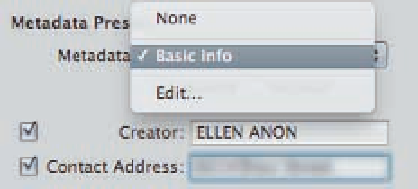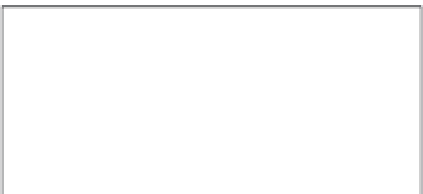Graphics Programs Reference
In-Depth Information
The first place you encounter presets is in the Import interface. You can apply metadata presets
and/or adjustment presets while you import your images, which means your images are already
partially optimized and contain metadata when you initially begin working with them, and that's
efficient!
Setting up and applying a metadata preset on import
To apply metadata while importing, follow these steps:
1.
Choose Import Settings and select
Metadata Presets.
This opens the
Metadata brick in the right panel of the
Import dialog, as shown in Figure 2.13.
2.
Choose None to apply no metadata.
3.
Choose Basic Info to apply a default
set of metadata options and then
complete each field as you want.
2.13
Use the Metadata Import Settings brick to
choose a preset or to modify an existing one.
4.
Choose Edit to customize the fields in
the Basic Info preset or to create an entirely new preset.
Although you can use the
Basic Info preset at the default settings, it is even more useful if you take the time to cus-
tomize it. That way you can prefill some of the fields that remain constant, such as your
contact information, as well as choose which fields to display.
Choosing Edit will open the Metadata heads-up display (or HUD), as shown in Figure 2.14. On the
left side is the list of current presets, and on the right are all the possible fields that you can include
in the preset. Any field that you select is included in the preset and unselected fields are not visible
in the preset. If you add text to any of the text fields, then the text becomes part of the preset. We
fill in our personal information and any other fields that remain constant such as copyright so we
don't have to retype them each time we import images. We select other fields such as Keywords so
that the fields appear within the preset, but we leave them blank so we can add text during import.
Note that you can add fields that enable you to rate, label, or flag images as they're imported.
Of course, it's up to you to decide which fields to include, but we recommend completing at least
some of the IPTC contact information as well as the Copyright field in the IPTC Status section. It's
important to include a way to reach you and information about the copyright with the file itself.
Otherwise, it's all too easy for an image to be used without your permission and/or become
“orphaned,” meaning no one knows whose picture it is.