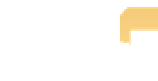Graphics Programs Reference
In-Depth Information
Using referenced or managed files
The next choice in the Aperture library section of the Import interface is one of the most impor-
tant. You tell Aperture whether you want to use referenced or managed files. Before you choose
the setting in the Store Files
pop-up menu, you need to be certain that you understand the differ-
ences between referenced and managed files. Although we covered the differences between ref-
erenced and managed files in Chapter 1, the topic is important enough, and at times confusing
enough, that we feel it bears a little repetition.
When you choose to store your files in the Aperture library, you are specifying that you want
Aperture to
manage
your files. This means that Aperture will store the managed files within the
Aperture library. In addition, any versions of the image that you create will also be stored in the
library, which makes it easy to keep track of both your original masters and the versions. You
choose the location of the library, which can be on your hard drive or on an external drive or even
on a device such as a Drobo.
A Drobo is a type of external drive system containing two or more drives that creates
automatic backups of each drive to protect against data loss in the event that a sin-
gle drive fails. For more information, go to www.datarobotics.com.
Note
If you opt to use referenced files, your master files are not stored within the Aperture library. Instead,
they can be wherever you specify, such as the hard drive, an external drive, or a Drobo. Aperture
imports thumbnails of the images and creates previews for the images and stores those within the
Aperture library. In addition, any versions of the image that you create within Aperture are also
stored in the Aperture library, including versions made using an external editor or plug-in. However,
the masters will be in a separate location that you choose. As mentioned in Chapter 1, the primary
difference is that you are in charge of organizing and keeping track of the masters. If you move
them — for example, you decide to move the folder from your computer's hard drive to an external
drive — Aperture won't know where to look for them, and you'll have to spend time helping
Aperture find them using the Locate Referenced Files command, which we cover in Chapter 3.
Because Aperture creates thumbnails (and previews if you've set Preferences to
automatically create them, as mentioned in Chapter 1) you can use referenced files
and not have the drive containing the masters attached to the computer (after you
finish importing them, of course).
Note