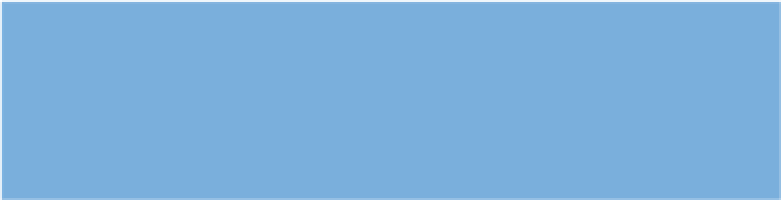Graphics Programs Reference
In-Depth Information
Project, then by default the Destination pop-up will choose New Project even if you already have a
project selected in the Library Inspector. However, if you specify Selected Item in the Import pref-
erences, then by default the Destination pop-up in the Import panel will reflect whatever project
you've selected in the Library Inspector. If you have not yet selected a specific project or album,
then the Destination pop-up automatically chooses New Project.
You can override the default setting in the
Destination pop-up by selecting a specific
project or album to import the images there,
or by selecting New Project, as shown in
Figure 2.6.
If you use a memory card to hold images that
you take over an extended period of time,
whether several hours, days, or weeks, the
option Automatically split project is enabled
in the Import interface.
2.6
Choose whether to import your images into
an existing project or to create a new project.
Aperture can automatically split the import into several projects, one for each span of time. You
can determine the time frame by choosing Preferences
Autosplit Into Projects and
choosing One project per day, One project per week, Two-hour gaps, or Eight-hour gaps, as shown
in Figure 2.7.
➪
Import
➪
As shown in Figure 2.8, the Viewer panel of the Import interface changes to show which images
are in each project. The additional projects can be manually renamed in the Library panel after
import.
If you opt to use an existing project for the import, you can create a new album
within that project to further organize your images while in the Import panel by
pressing Ô+L. This opens a new dialog in which you name the new album by typing
in the Album Name field. The images are imported within the selected project, but
they are also visible within the new album, and that's very handy! To import your
images into a new album within a
new
project, you must first create the new project
in the Library by choosing New
Genius
➪
Project and naming it before using the Import
interface.