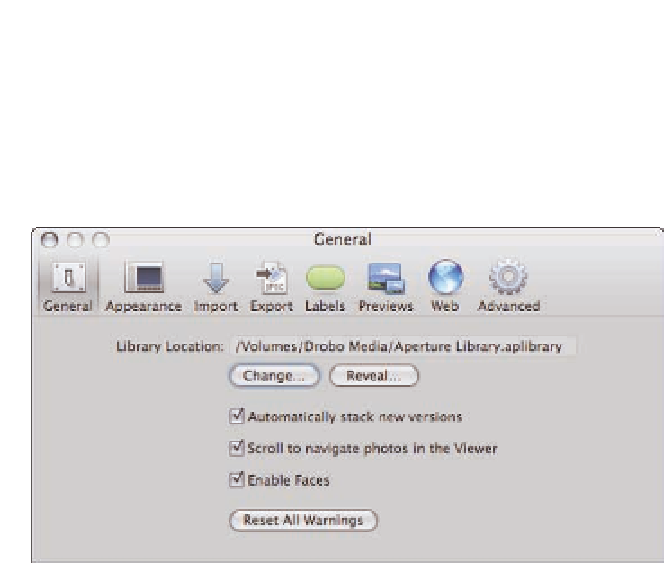Graphics Programs Reference
In-Depth Information
commands in File
Switch to Library), you can also switch libraries by clicking Change and brows-
ing for the new library. Clicking Reveal opens a new Finder window with your current Aperture
library selected.
➪
1.18
The General pane of the Preferences panel.
We recommend selecting the Scroll to navigate photos in the Viewer check box so that using your
mouse's scroll wheel in Viewer (as long as you're not zoomed in) enables you to go to the previous
or next image.
The next option in the General pane is Enable Faces. We highly recommend deselecting this check
box, unless you primarily photograph people and use Faces all the time. The reason we recom-
mend disabling Faces is that it slows Aperture down, especially when importing images.
The last key option in the General pane is the Reset All Warnings button. Sometimes, a dialog has
an Ask again next time check box or something similar. If you deselect that check box but decide
that you really do want to be prompted again, clicking Reset All Warnings makes all the dialogs
appear again.
Changing appearance preferences
The second Preferences pane is the Appearance pane, as shown in Figure 1.19. We recommend
leaving the brightness levels at their default values, although you might prefer to set your Full
Screen Viewer brightness to 18% (which is neutral gray) because the color surrounding an image
can influence your perception of an image.
On the bottom half of the pane on the View Slideshows on pop-up menu, we recommend choos-
ing Secondary Display instead of Main Display. That way, if you're presenting a slide show from
your laptop while connected to a projector, the show appears on your projector's display.