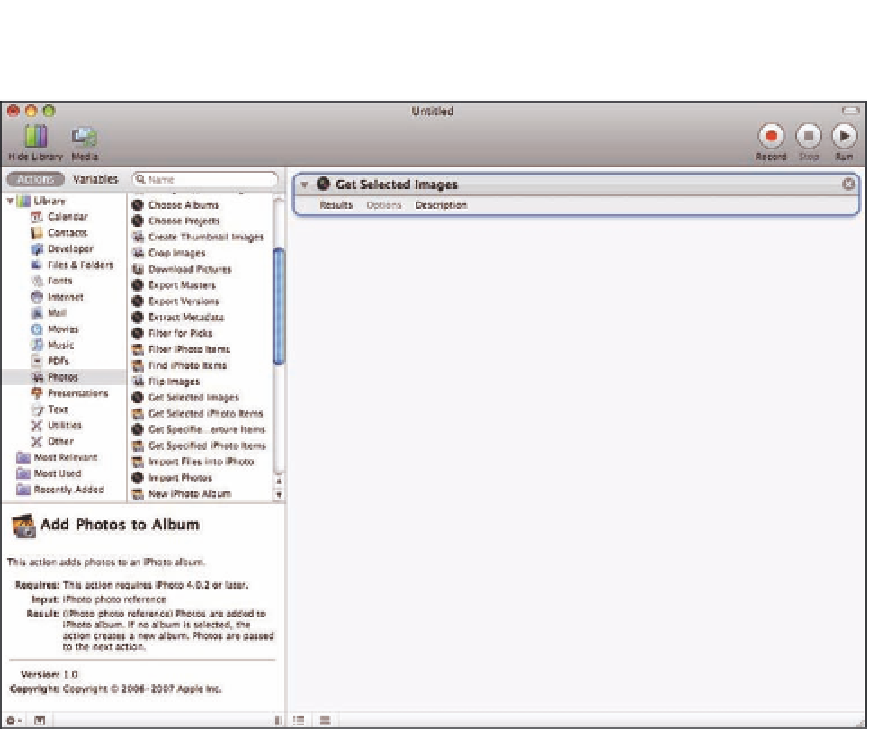Graphics Programs Reference
In-Depth Information
10.11
Drag and drop workflow actions from the library on the left to the workflow area on the right.
4.
Drag Apply Quartz Composer Filter onto the right.
Select what filter you want to apply,
such as Color Pencil, and set any additional task options for that filter. Automator prompts
you to add a copy files step because this action modifies your images. Choose Don't Add,
as a fresh copy of your images was already exported in the previous action to modify.
5.
Drag Import Photos after Apply Quartz Composer.
Click Options and select the Show
this action when the workflow runs check box so that Automator prompts you each time
you run this action for where and how Aperture should import your images.
Alternatively, if you always want to import your images the same way to the same proj-
ect, type your settings and leave Show this action when the workflow runs deselected.
Your completed workflow will look like Figure 10.12.
6.
Select a few images in Aperture.
7.
Click the Run button in the top-right corner of Automator.
When it finishes running,
look at your newly imported images with the quartz composition filter applied.