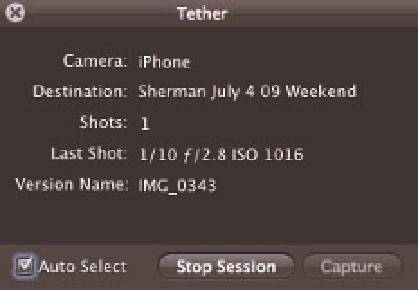Graphics Programs Reference
In-Depth Information
adjustment preset Aperture applies as it imports your images. We recommend selecting the
Show HUD check box in the bottom left, as the tethering HUD has useful status information. Click
Start Session once you enter your settings.
Running a tethering session
Running a tethering session is quite straightforward. Press the Shutter Release button on your
camera, and Aperture downloads your image and adds it to the selected project. When you're
ready to stop the session, choose File
Stop Session. Note that while the session is run-
ning, you see a small camera icon in the Library Inspector next to the project you're importing into.
➪
Tether
➪
We recommend using the Tether HUD (see
Figure 10.8, which is also accessible by choos-
ing File
Show Tether HUD) because
in addition to having a Stop Session button, it
shows you what camera it's using, which
helps you make sure Aperture recognizes
your camera. The Auto Select option controls
whether Aperture will select each image as it
downloads it. Leaving the Tether HUD up
while in a tethering session also provides a
helpful hint that you're running a session so
that you can stop it when finished.
➪
Tether
➪
10.8
The Tether HUD provides useful status
information about your camera and the last
image shot during a tethering session.
Make sure to check Apple's Web site to see whether your camera is compatible with
Aperture's tethering system. Currently, because of their proprietary nature, some
Canon cameras do not work with it. If your camera is listed as compatible but you
have a busy message on your camera when connected, make sure your camera's
communication method is set correctly (typically to PC Connect and not Print/PTP).
Genius
Customizing Keyboard Shortcuts
One of Aperture's most underrated features is its ability to customize the keyboard shortcuts for
nearly every command, including commands that don't have keyboard shortcuts. Furthermore,
Aperture lets you save those command sets and to export them from one machine to another.