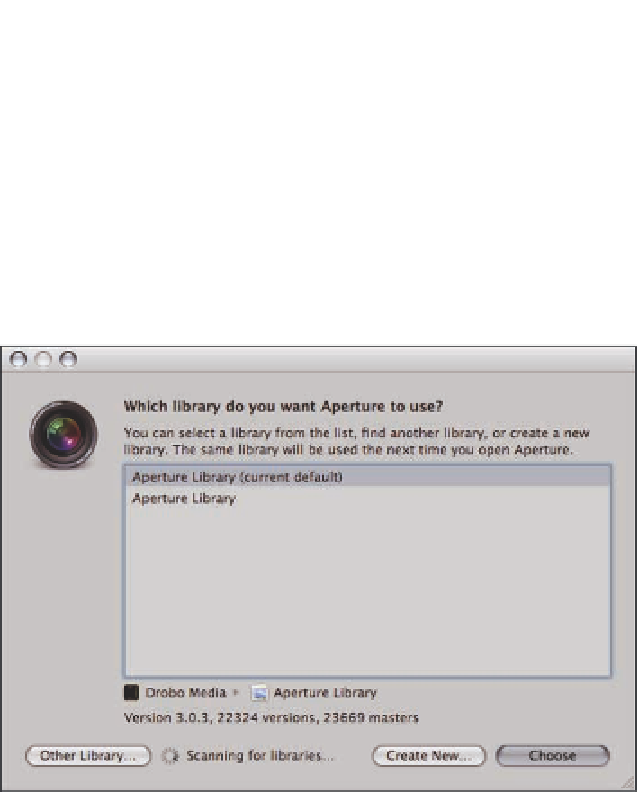Graphics Programs Reference
In-Depth Information
Switching libraries
The most basic task when using multiple libraries is to switch to a different or even completely
new library. Start by choosing File
Switch to Library. At the top of this menu is a list of the various
libraries that Aperture recognizes on your computer. If you see the library you want to use, select
it. To reset this menu, choose Clear Menu. To pick a different library or to create a new library,
select Other/New, and Aperture opens the dialog shown in Figure 10.3.
➪
10.3
The Switch to Library dialog lets you pick an existing or new library to
load into Aperture.
If you see the desired library in the list, select it and click Choose.
Note that when
you select the library, Aperture displays information about the library's location, version,
and contents.
If you don't see your desired library, click Other Library and browse for your
library.
Select it and click the Select button to switch to that library.
To create a new, empty library, click Create New, select where you want the library
to live, give your library a name, and click Create.
Aperture automatically opens this
new library.
To set which library Aperture uses while opening Aperture, hold down the Option key
and then open Aperture. Aperture shows you a dialog nearly identical to Figure 10.3.
Select the library you want to use and click Choose to continue opening Aperture.
Genius