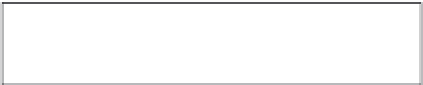Graphics Programs Reference
In-Depth Information
There are four key playback controls in this
HUD that you can use to view your video files.
Play/Pause.
Click this button to play or
pause your movie. The spacebar is the
keyboard shortcut for this button.
9.3
The playback controls for a video file appear
in an HUD over Viewer.
Next Frame/Previous Frame.
These buttons let you step to a particular frame in your
movie. This is useful if you intend to extract a JPEG still from your movie.
Time slider.
This slider indicates where the playhead is in your movie, and you can also
click and drag this slider to scrub through your movie.
Volume slider.
Use this slider to adjust the playback volume.
When you have a video file selected, the Metadata Inspector replaces the Camera
LCD display with information about your clip's length, size, and frame rate.
Note
Editing a Clip
While Aperture lets you manage your clips quite effectively, its video-editing capabilities are quite
limited. They're even more limited than in QuickTime Player Pro, as you can't perform any adjust-
ments on the image itself, not even a brightness change. However, it is possible to perform two
types of adjustments: changing the clip's poster frame and adjusting the clip's in and out points.
Aperture has settings for separate video and audio external editors so that you can do
more sophisticated editing in an external program. Set those editors under Aperture
➪
Preferences
➪
Export, and edit your file by choosing Photos
➪
Edit with External
Genius
Editor.
Setting the clip's poster frame
A poster frame is simply the frame that Aperture uses as your movie's thumbnail. If you think
about a shot, you typically try to record extra frames before and after the main action (the extra
frames are referred to as head and tail) to make it easier to edit the clip into a sequence. However,
to make it easier to tell at a quick glance which clip you're looking at, you will probably want to set
the clip's thumbnail to be more representative of the clip's action than the first frame.