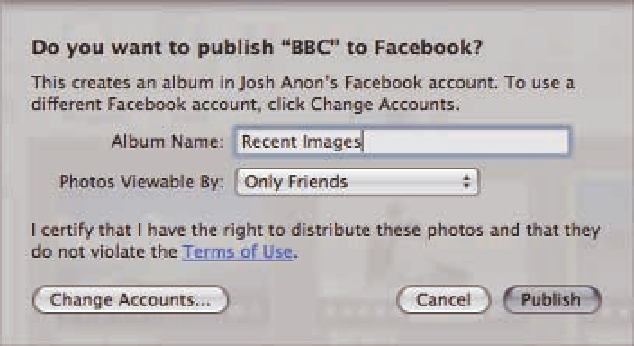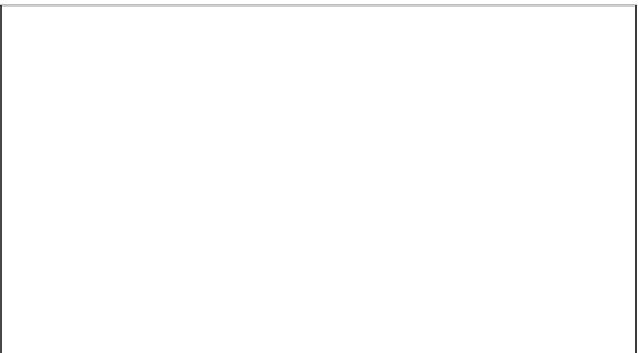Graphics Programs Reference
In-Depth Information
3.
Click Login.
4.
Click Close, assuming you entered your login correctly.
Otherwise, address any errors
that Aperture displays in the sheet.
After clicking Close, Aperture displays a new sheet that lets you actually publish your images to
Facebook.
Publishing images from Aperture to Facebook
The first steps to publishing your images are the same as setting up Facebook access within
Aperture — select your images (or an item in the Library Inspector) and choose File
➪
Facebook. As long as you set Aperture to store your Facebook login information, you'll go directly
to the New Facebook Album sheet. Otherwise, you need to log in as described in the previous
section.
➪
Share
In the New Facebook Album sheet that appears, as shown in Figure 8.31, type a name for your
album and select whom it should be visible to. We recommend choosing Friends of Friends or
Only Friends rather than Everyone to help protect your privacy. Click Publish to send your images
to Facebook. Aperture displays a progress wheel next to your album's name under the Facebook
group in the Library Inspector.
8.31
In the New Facebook Album sheet, you can type a name for your album
name and determine your privacy settings.
Just like with MobileMe albums, add or remove images from your Facebook album within Aperture
and then click the Publish button next to your album's name, as shown in Figure 8.32, in the