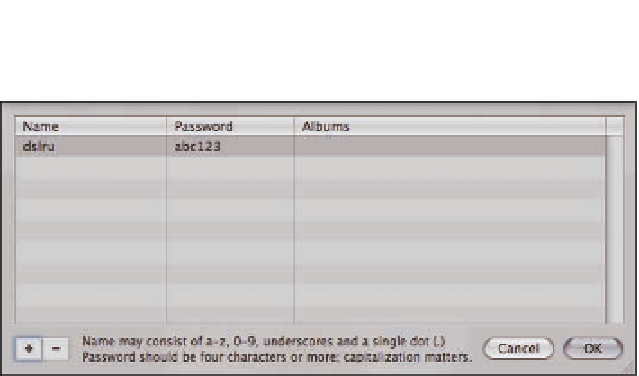Graphics Programs Reference
In-Depth Information
8.26
The Edit Names and Passwords sheet lets you add or remove users
for your Web galleries. Note that the users in this list are for all your Web
galleries, and not just the one you're currently creating.
To view your MobileMe Gallery, go to http://gallery.me.com/
UserName
where UserName is your
MobileMe login (for example,
sjobs
). In your Web browser, click the album you just exported to
view it. If you set your album to not be visible on the Gallery home page, use the Edit MobileMe
Gallery Album sheet we describe in the next section to see your album's URL.
Adjusting the settings on your MobileMe
Gallery album
After you set up a MobileMe Gallery album, Aperture lists that album in the Library Inspector at the
bottom under MobileMe Gallery, as seen in Figure 8.27. When you click the album, Aperture loads
and displays it like any other project or album, except there's a new pop-up menu that says
MobileMe in the tool strip.
This pop-up menu has three commands:
Settings.
Open the MobileMe Gallery Album Settings sheet. We cover these settings
shortly.
Visit MobileMe Gallery.
This command opens your gallery album in your Web browser.
Tell a friend.
This creates a new mail message with an invitation to your album.
Aperture uses your e-mail program, which you set in Preferences when you configured
e-mailing images from Aperture.
Add or remove images to your MobileMe Gallery album within Aperture like you would a normal
album to add or remove them from your Web site. Click the Publish button next to your album's