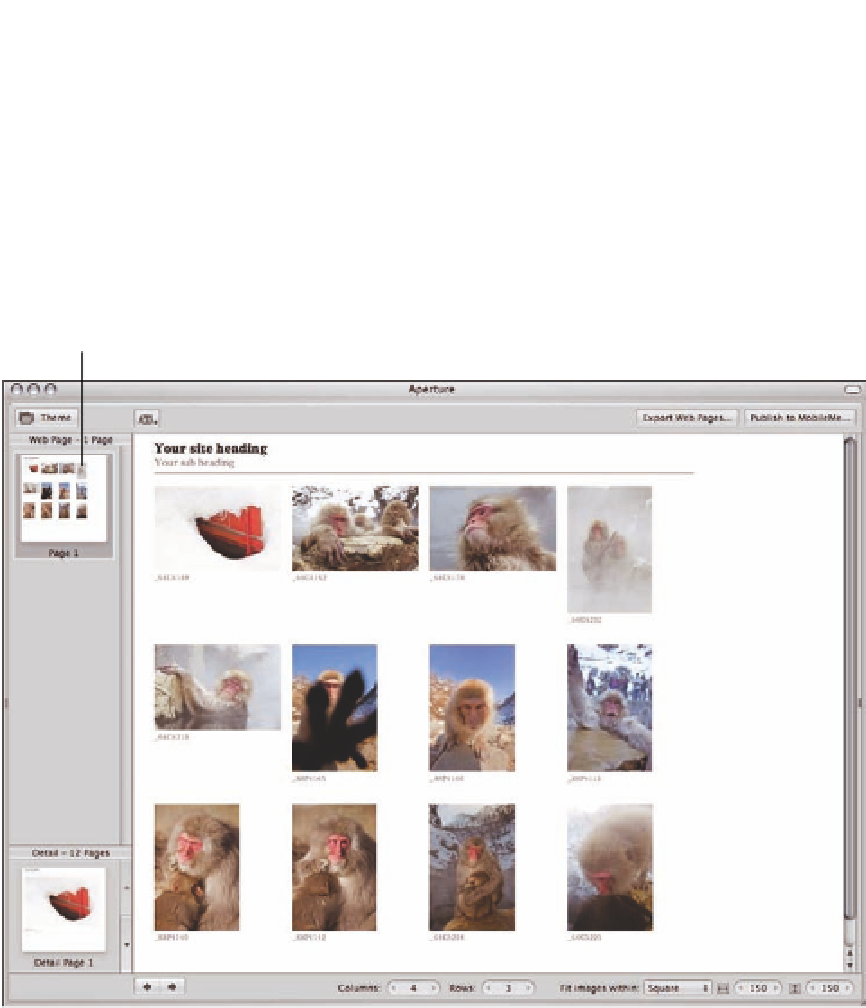Graphics Programs Reference
In-Depth Information
After creating your Web Page, you see the Webpage Editor in Figure 8.20. You can change themes
at any point by clicking the Choose Theme button. There are three key parts to this editor: the
Pages pane, the Detail Images pane, and the Preview pane. Use the Pages pane to select the main
gallery page that you want to work on or use the Detail Images pane to select an individual image's
page. Then use the various options to control how the page looks in the Preview pane. The Preview
pane provides a live preview of how your finished site will look.
Pages pane
Detail Images pane Preview pane
8.20
The Webpage Editor allows you to create custom Web pages, and the Pages and Detail Images
panes let you select which page to load into the Preview pane to edit.
Aperture automatically places the images in the Web Page album onto your site. The images'
order in Browser mirrors their order on the site, and the Browser sort-order pop-up menu, which
defaults to sorting by date, lets you quickly sort your images by a certain criteria, such as rating. Of
course, you can simply drag and drop images into the order you want to create a custom order.
At any point, you can choose a different sort order to re-sort your images.