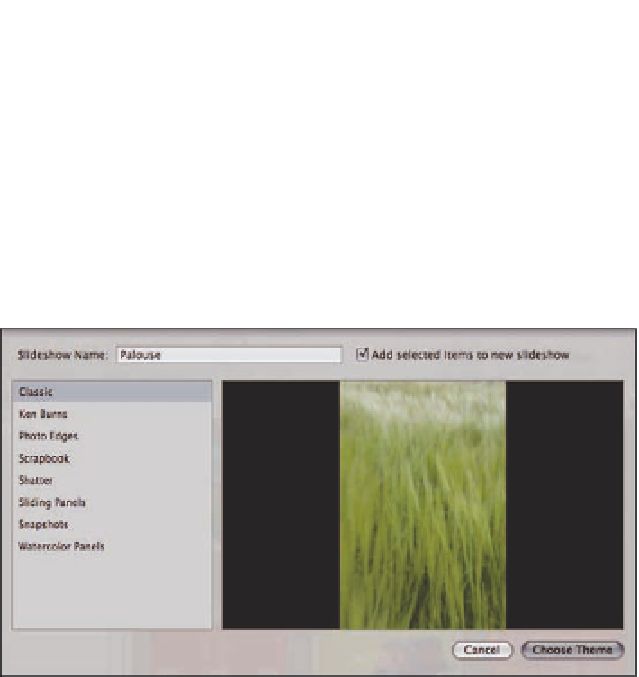Graphics Programs Reference
In-Depth Information
After you select a theme, Aperture opens the Slideshow Editor, as shown in Figure 8.10. Note how
when you move your mouse over the browser you get a playhead, and Aperture adjusts the
Viewer to show what the contents of the slide show are at that point in time. As you move your
mouse left or right, you see any animating effects or transitions that happen while this photo is
on-screen. This is called
skimming
. There are also a number of buttons in the Slideshow Editor to
help you create and play back your show.
8.9
The New Slideshow sheet lets you pick what type of slide show you're
creating.
Theme.
Click this button to switch your slide show's theme.
Play Slideshow.
Click to play your slide show in full-screen mode.
Preview Slideshow.
Click to play your slide show in your viewer.
Slideshow Action pop-up menu.
This menu has useful commands to help set up your
show. For example, to turn off the time indicator above the playhead that appears while
skimming, click the Action pop-up menu button and toggle View Playhead Info. We refer
to this button more throughout this section.
Slide Duration.
With Classic or Ken Burns themes, this button lets you record custom
per-slide timing.
Slideshow Settings.
Click this button to access default settings for the entire show or
individual settings for the selected slides.
Audio Browser.
Toggle the Aperture Audio Browser to pick background music for your
slide show.