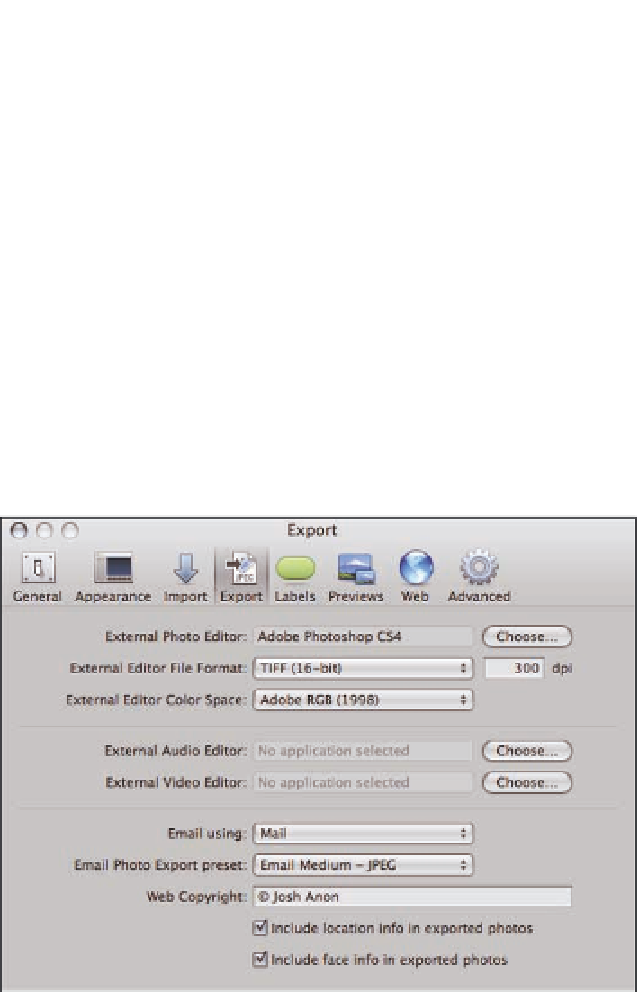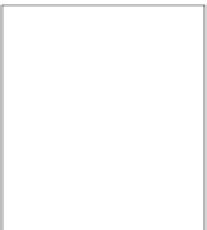Graphics Programs Reference
In-Depth Information
E-mailing Images
E-mailing an image is one of the most common reasons to export an
image, and Aperture has simplified this to a one-button click. Simply
select your images and click the Email button in the toolbar, as shown
in Figure 8.5, or select your images and choose File
➪
Share
➪
Email.
Chances are, though, that you want to select how Aperture exports
your images to an e-mail and what mail program it creates a new
e-mail within. To access those options, open the Export preferences by
choosing Aperture
8.5
Select your images
and click the Email
button to quickly export
them and attach them to
a new e-mail message.
Preferences and clicking the Export button.
Figure 8.6 highlights the options related to e-mailing an image.
➪
8.6
The Export tab in Aperture preferences has options to control how
Aperture e-mails images.
The first pop-up menu lets you pick what mail program Aperture uses to create a new e-mail for
you, be it AOL, Eudora, Mail, or Microsoft Entourage. The second pop-up menu lets you choose
what image export preset Aperture uses for your e-mail. Choose the Edit item to open the Image
Export dialog to create or modify a preset as discussed previously in this chapter.