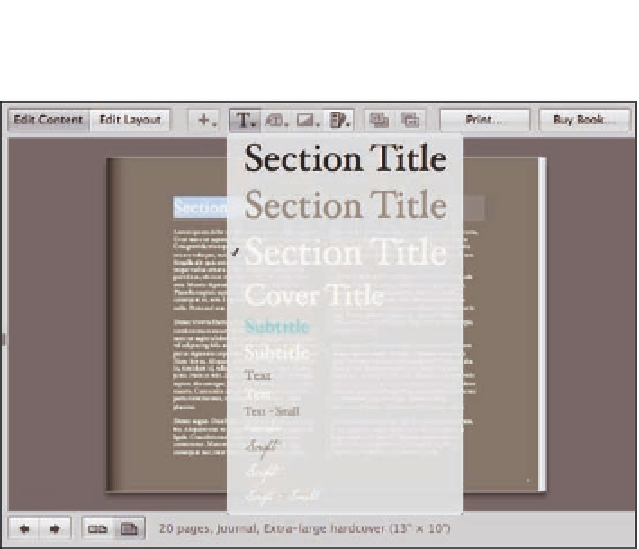Graphics Programs Reference
In-Depth Information
7.18
An example Text Style menu, showing the preset options from the
built-in Journal theme.
The next set of configuration settings deals with how each box's contents are placed into its box. If
you select a photo box and choose Book Actions
➪
Photo Box, you see four options:
Scale to Fill.
This option is the default and scales the image up to fill the photo box com-
pletely, regardless of aspect ratio.
Scale to Fill Centered.
This option scales the photo so that it fits completely into the
photo box at the proper aspect ratio. The photo will be centered in the photo box.
Scale to Fill Left.
This option scales the photo so that it fits completely into the photo
box at the proper aspect ratio. The photo will be placed along the left side of the
photo box.
Scale to Fill Right.
This option scales the photo so that it fits completely into the photo
box at the proper aspect ratio. The photo will be placed along the right side of the
photo box.
The Photo Box Alignment options are available both when in Edit Content and Edit Layout mode.
However, to make the text box options active, click the Edit Layout button.
Now, if you select a text box, you'll notice that the Book Actions
Text Box Alignment menu is
active. Use this menu to select whether a text box is left aligned, centered, and so on. We cover the
other options available when in Edit Layout mode later in the section on customizing page
layout.
➪