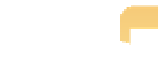Graphics Programs Reference
In-Depth Information
At the bottom right corner of the Pages pane is the Book Actions pop-up menu. This
menu contains many commands we refer to throughout the rest of the chapter.
Note
Placing images and text
As you click on different pages in the Pages pane, Aperture changes the page currently displayed
in its Viewer. Notice how many pages have gray areas with a crosshatch in the middle and blocks
of
lorem ipsum
text. These are placeholders for images and text, respectively.
Changing the text is fairly straightforward. Double-click on the
lorem ipsum
text or
Section Title
text
and type in the text you'd like to appear. We'll cover how to customize your text's appearance shortly.
Placing images is almost as easy. Start by dragging and dropping an image from Browser onto the
gray placeholder area (if Browser isn't visible, choose View
Split View or press V). Double-click on
a placed image to open the Image Scale HUD, which lets you zoom your placed image in or out,
and click and drag your placed image to move it around within the image box. For example, if
you've placed a landscape image onto a portrait placeholder box, you can drag the image around
to control how it's being cropped into a portrait image.
➪
If you're unable to place an image or edit text, make sure the Edit Content button at
the top of the Book Editor Viewer is selected and not the Edit Layout button.
Caution
When you place an image into a book, Browser displays a small maroon badge with
a number indicating how many times this image has been placed into this book.
Note
The Rebuild Book commands in the Book Actions menu will remove any changes
you've made to the book's design, revert to the default series of pages, and auto-
matically fill the image placeholders with either all your images or the selected
images, depending on which command, Rebuild Book With All Images or Rebuild
Book With Selected Images, you choose.
Genius
Rather than placing images manually into each image placeholder, Aperture can automatically
place either your selected images or all images that haven't been used yet in the book. To