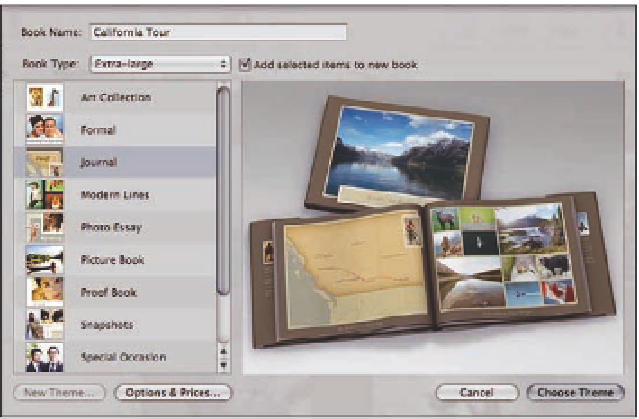Graphics Programs Reference
In-Depth Information
Creating a Book
One of Aperture's unique features is the ability to lay out and order a completely custom book of
your photos. Creating a book comes down to three main steps: picking the type of book you want
to make, laying out the pages in your book, and ordering your book. This section covers how to do
each of these tasks and describes in depth how to lay out a page to customize your book.
Creating a new book album and picking themes
To create a new book, follow these steps.
1.
Select the images you want to put into your book.
2.
Choose File
➪
New
➪
Book.
Aperture displays the New Book dialog shown in Figure 7.14.
3.
Type your book's title into the Book Name field.
4.
Select the type of book from the Book Type pop-up menu.
In addition to the stan-
dard Apple books, you can also download Photo Book Plug-Ins from the Apple Web site
for third-party book printers, such as Graphistudio and Couture Book. Choose Learn
More from the Book Type pop-up, and Aperture opens the Photo Book Plug-Ins page in
your Browser. Lastly, choose Custom if you want to create a completely custom book
that you will print yourself.
7.14
The New Book dialog lets you pick a book type and style.