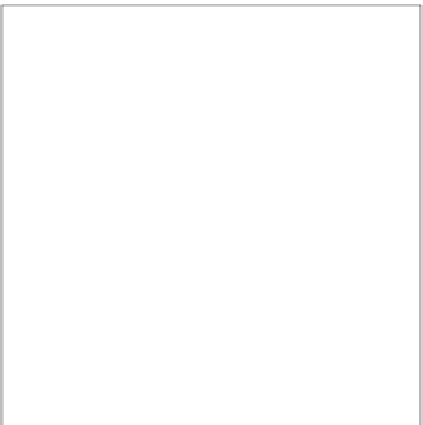Graphics Programs Reference
In-Depth Information
Metadata options
The final set of print options controls whether
you see metadata with your print, and if so,
what type of metadata, as shown in Figure 7.9.
This can be useful if you're printing a selection
of images to discuss with clients, and you'd
like to have image information such as the
filename available with the image.
From the Metadata View pop-up menu, select
the metadata view that contains the meta-
data fields you want to see printed with your
image (we cover creating custom views in
Chapter 4). Use the Position and Font pop-up
menus to determine where and with what
font style Aperture will print your metadata. If
you have a company logo that you want to add to each printed page, select it from the Logo pop-
up menu (if it's not there, select Choose to browse for the logo image).
7.9
The Metadata & Page options let you control
the text that's printed with your image.
Comment lines provide the specified number of blank lines below the metadata text for you to
write comments onto. The Title and Sub Title check boxes control whether you see the project or
album name as the title and a subtitle, which defaults to your name, in a larger font on the page. If
you want a different title but don't want to rename your album or project, Aperture also lets you
click on the title and subtitle text and to then type new text. Selecting the Page Numbers check
box adds page numbers to each page, and selecting Crop Marks displays small crop marks where
your page margins are.
Creating a contact sheet
To print a contact sheet, do the following:
1.
Select all the images that you want on the contact sheet.
2.
Choose File
➪
Print.
3.
Choose Contact Sheets from the print presets area.
The Print dialog changes its pre-
view and looks similar to Figure 7.10.