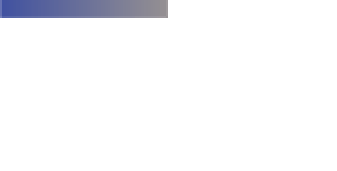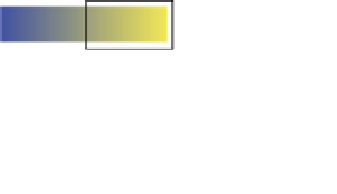Graphics Programs Reference
In-Depth Information
When you choose to have Aperture handle color, you'll also see a Render Intent pop-up menu and
a Black Point Compensation check box. As discussed earlier in the chapter, your printer, monitor,
and image file all have different gamuts. To help your computer move between color spaces and
to deal with these gamuts, it's helpful to give it a hint as to what part of the color space conversion
is most important to you. Picking a rendering intent (see Figure 7.8) is how you provide this hint.
Perceptual Rendering.
This method takes all
the colors in one device's space and scales them
to fit within another device's space. This is useful
for printing because it preserves the relation-
ships between colors so that a color that
appears more saturated on your monitor than a
neighboring tone also appears more saturated
on your print. However, perceptual rendering
will cause all your colors to shift slightly — a
specific shade of red on the printed page will
not be the exact same color as what's displayed
on your monitor.
Original Image
Out of Gamut
Perceptual
Relative Colorimetric
7.8
An exaggerated sample illustrating
the original image and how it might be
printed with perceptual or relative
colorimetric rendering intents, assuming
part of the original is outside the printer's
gamut.
Relative Colorimetric.
This intent maps each
color from the source (your displayed image) into the closest color that the destination
(your printer) can reproduce. This means that a specific shade of red will match almost, if
not perfectly, between a print and the display. However, if you have a lot of colors in the
source that are outside of the destination's gamut, they might appear different on the
screen yet the same in the print. For example, two different shades of very saturated
orange could appear identical in a print because relative colorimetric rendering decided
that the closest very saturated orange that the printer could create happened to be the
same value.
In general, both methods will do a very good job, and you might not be able to tell the difference.
However, if you have an image with a lot of very saturated colors or with very subtle color gradi-
ents, we recommend using perceptual rendering.
Regardless of which rendering intent you use, make sure to select Black Point
Compensation. This option ensures that your shadows aren't clipped in your print by
scaling the black values in your image to fit within your printer's gamut.
Caution