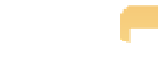Graphics Programs Reference
In-Depth Information
The Color presets offer a variety of trendy effects you can apply. Seeing the previews is a huge help
because it makes it very obvious when something is not a good choice.
As we discussed earlier, the White Balance presets offer access to the traditional white balance set-
tings such as sunny, cloudy, shady, and so on, that are commonly used in cameras but that have
been missing in earlier versions of Aperture.
The Black & White presets offer not only an additional method of converting the image to black
and white, but a variety of presets that simulate the presence of various types of filters and infra-
red. If you want to convert your image to a monochrome, we highly recommend you check out
the Black & White presets, at least as starting places.
If you have downloaded presets, such as the series of graduated neutral density filter effects for
the Canon 5DMKII that we downloaded from www.maccreate.com, they also appear in the list of
presets. The image preview updates to show the effect of each downloaded preset as well.
As helpful as all the default presets are, many people find the ability to create and apply custom
presets even more useful. To create a custom preset, do the following:
1.
Open an image and make one or more adjustments to the image.
2.
From the Presets pop-up menu, choose Save as preset.
A new dialog appears, as
shown in Figure 6.47.
3.
In the new dialog, assign the preset a name that is easily recognizable.
4.
In the right section of the dialog, remove any adjustments that you don't want to
include in the preset.
For example, if you've modified the white balance in your image
and applied a small S curve but only want to save the S curve as a preset, you'd select
the White Balance adjustment in the right-hand column and click the minus icon (-) to
remove it. Only the Curve adjustment remains.
5.
Click OK to save the new preset.
The new preset appears in the Preset pop-up menu
and can be applied to images upon import or within Aperture.
To apply a series of adjustments to multiple images, you can use the Lift and Stamp
tool that we cover in Chapter 4.
Note