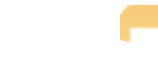Graphics Programs Reference
In-Depth Information
Hue Boost.
This slider controls some color shifts that may appear when the Boost slider
is used. At settings of 0.00, the original hues are preserved, whereas at 1.00 some color
shifting is applied. The Hue Boost may make it possible to see more color differentiation
and seems to work best with nature photographs. We find that settings of 1.00 often
reveal additional hues in bright sunsets or highly saturated subjects such as sunsets as
shown in Figure 6.11. You may need to experiment with various Boost settings as you
modify the Hue Boost slider.
6.11
Setting the Hue Boost slider to the far right often reveals additional colors, particularly in areas
with highly saturated reds and yellows. The image on the left has a Hue Boost of 0, whereas the image
on the right has a value of 1.0.
Sharpening.
This slider controls the amount of sharpening applied to the image during
the RAW decode. This is to counter the small amount of softening that occurs as digital
images are captured.
Edges.
This slider controls how different two pixels have to be before Aperture considers
them an edge. It applies the sharpening to areas it defines as being an edge.
View your image at 100 percent magnification before adjusting the Sharpening and
Edges sliders. Experiment with a variety of combinations of settings but keep in
mind that the Sharpening slider essentially controls the amount of sharpening to
add to the edges, and the Edges slider controls where that sharpening is applied.
Remember that this sharpening is not intended as output sharpening; there are
other specific Adjustments for output sharpening.
Note
Moire.
This slider controls the anti-aliasing correction applied to control some high-fre-
quency issues. In plain language, that means that it can be used to correct some digital
artifacts that occasionally appear in images with certain types of linear repeating details