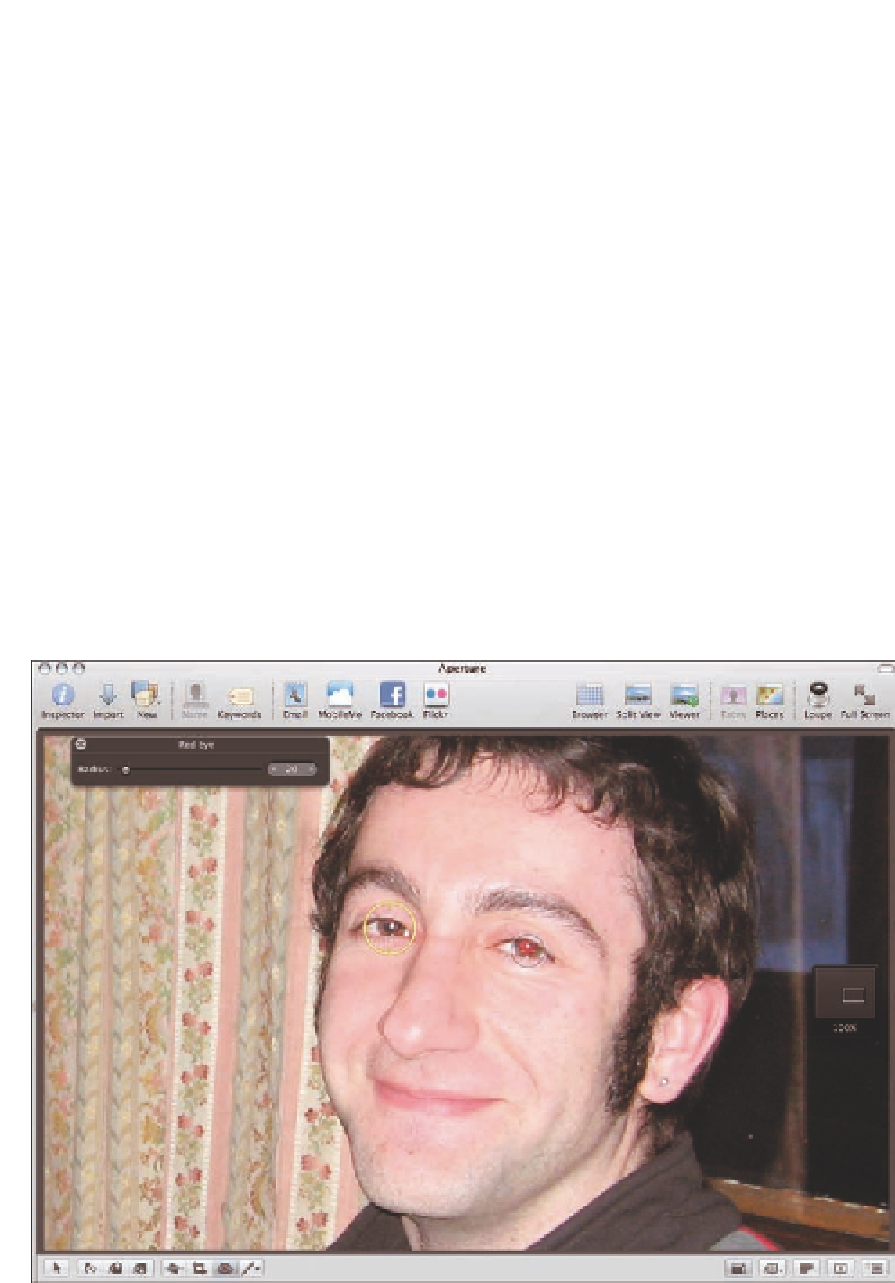Graphics Programs Reference
In-Depth Information
Reducing Red Eye
Sometimes when taking pictures of people and using a flash, you may find that their eyes look red.
The people aren't really possessed by the devil! Instead what happens is that the pupils of their
eyes are at least partially dilated because the surroundings are a bit dark. When the camera sets off
the flash, it lights up the blood vessels in their eyes, which appear red. Many cameras now incorpo-
rate a preflash to help constrict people's pupils. But if you have images of people with a red eye
effect, it's easy to correct. To remove red eye, do the following:
1.
Click the Red Eye removal tool by clicking the icon beneath the Viewer, or by going
to the Adjustments pop-up menu.
A new dialog appears and a Red Eye brick is added
to the Adjustments Inspector.
2.
Click on a red eye and the red eye disappears.
A yellow circle with centering lines
appears, as shown in Figure 6.5. Use the radius slider to adjust the size of the circle. Be
sure to cover the entire pupil and possibly a little extra. You don't need to make it the
exact size of the pupil but you need to err on the large side.
6.5
Cover the pupil with the Red Eye tool to remove the red.