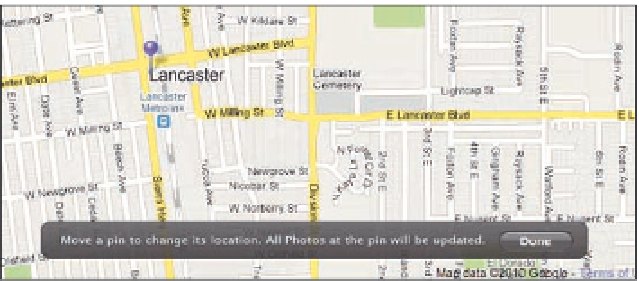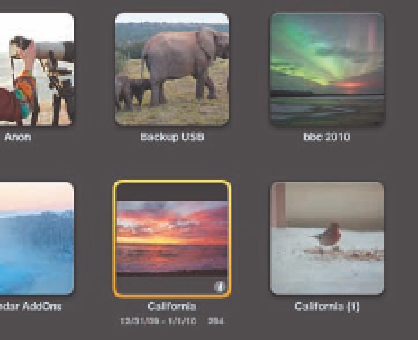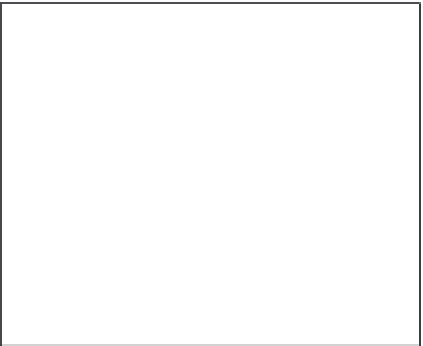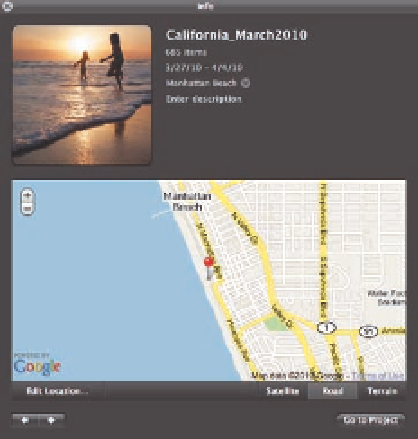Graphics Programs Reference
In-Depth Information
5.23
Click the info (
i
) button that appears over
the project thumbnail while in Projects view to
access the Info HUD.
5.24
Use the Info HUD to assign a location as
well as to add any other notes about the project.
Moving a Pin
If you notice that a pin is not in precisely the right location as you zoom in, you can move the pin,
and all the images that are assigned to that pin will move as well. To move a pin, do the following:
1.
While in Places view, click Move Pins.
A small overlay appears, as shown in Figure 5.25,
and the pins change to purple.
2.
Use the +/- slider on the left to zoom in as far as necessary.
3.
Move the pin to the more accurate location, and then click Done in the overlay.
All
images move to the new location and the pin returns to red.
5.25
Click Move Pins to fine-tune the location of the pins.