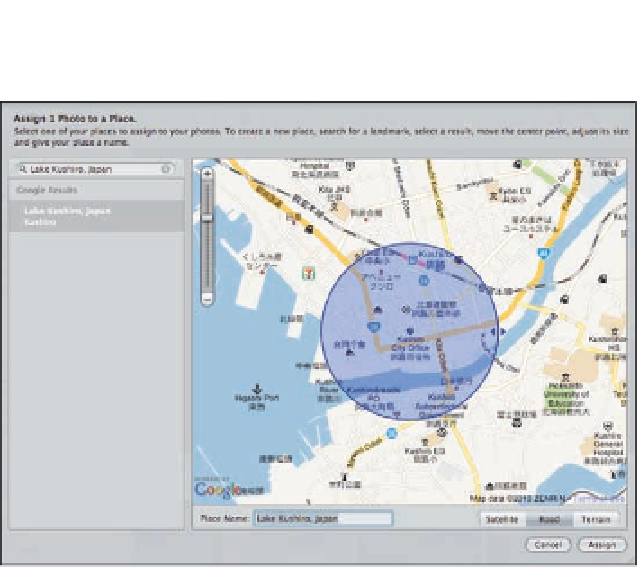Graphics Programs Reference
In-Depth Information
5.21
Modify the size and location of the blue circle to define the precise
location you want, then add a custom name.
Assigning locations using iPhone GPS information
One of the really cool features in Places is that if your camera doesn't record GPS information but
you have an iPhone, you can use the GPS information from the iPhone and assign it to the rest of
your photos. You don't even have to upload the images from the iPhone!
To use the GPS location from your iPhone to assign a location to your images, do the following:
1.
In the field, take a quick shot with your iPhone.
Be sure you photograph something
that you'll easily recognize as being a shot of the location. If you take a close-up of a per-
son, you may not recall that you intended to use the GPS information from that shot!
2.
After you upload the rest of your images into a project or album, click Places from
the toolbar.
3.
Connect your iPhone and then choose the GPS pop-up menu beneath the map.
Choose Import GPS from iPhone Photos. The display changes to show photos that are on
your iPhone, as shown in Figure 5.22.