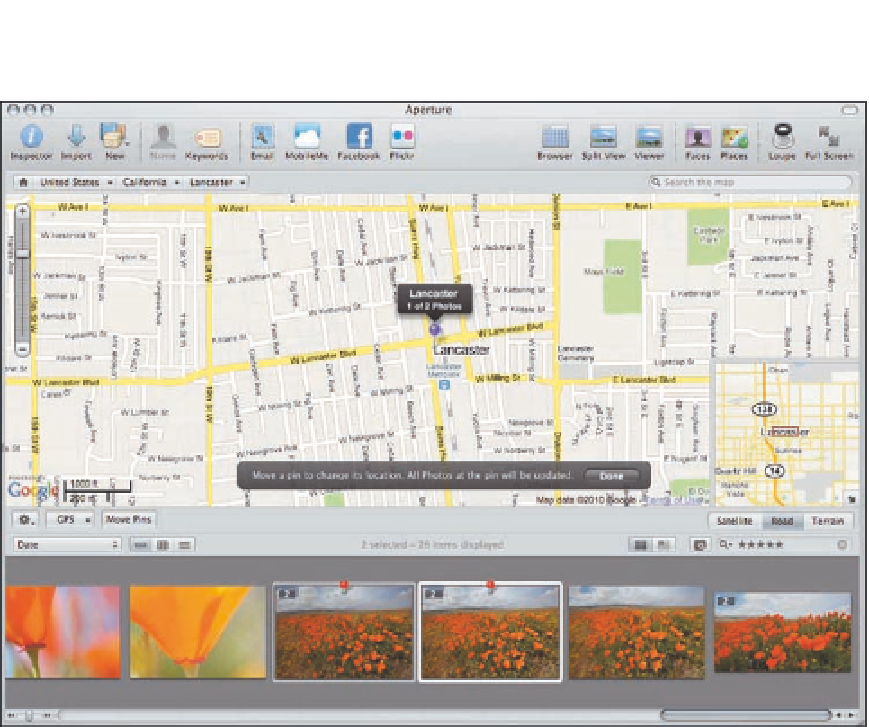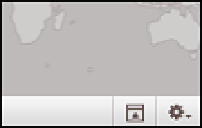Graphics Programs Reference
In-Depth Information
5.16
Drag one or more images to the map to create a new pin and assign the images to that location.
If a pin already exists at a certain location and you want to add more photos to it, select the photos
and drag them onto the existing pin. Initially, it may appear as though Aperture is trying to create
a second pin, but if you superimpose the pins, the images will be added to the initial pin.
Using the Metadata panel map to assign a location
If you prefer to assign locations while still using one of the regular viewing modes, use the map on
the Metadata panel to assign locations to one or more images at a time. To assign locations using
the Metadata panel map, follow these steps:
1.
Select one or more images in the Browser.
2.
Click the Metadata tab in the Inspector.
3.
Click the Show/Hide Map button at the bottom of the panel,
as shown in Figure 5.17.
A small version of the Places map
appears.
Show/Hide Map button
5.17
Click the Show/
Hide button to reveal
the map in the
Metadata panel.
4.
Type the location in the search field.
A list of possible loca-
tions appears. Choose the best one. The map zooms in to that
location, as shown in Figure 5.18. Click the +/- buttons as
needed to increase or decrease the magnification of the map.