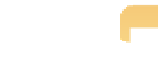Graphics Programs Reference
In-Depth Information
3.
Enter the desired time into the Adjusted field.
4.
Select the Also change master file check box if you want Aperture to adjust the cre-
ation date on the masters as well as the image time within Aperture.
5.
Click Adjust.
Aperture adjusts the primary selection to the displayed time and adjusts
any other selected images relative to how you changed the primary selection. For exam-
ple, if you set the time to be an hour earlier, Aperture subtracts an hour from all the
other selected images.
Working with Keywords
While many of the different metadata fields are simple and straightforward, keywords deserve
special attention. Keywords are special identifiers that you put on an image to help describe it,
from the scientific name of an animal in the photograph to a word to describe the image's overall
mood. Keywords make it easy to search for an image or to make a Smart Album, Web page, book,
or more based on a particular keyword.
Aperture provides a number of tools to help you add keywords to your images, including the
Metadata Inspector, Keyword control bar, and Keywords heads-up display (HUD), as well as a cen-
tral keyword library that stores your custom keyword hierarchy. Later in this section, we cover how
to export your custom keyword library to another computer.
Let's start with the simplest tool to set keywords and work our way up. In the Metadata Inspector,
switch to the General view or some other view that shows the keywords field. Click in that field and
start entering a comma-separated list of values that describe your image, such as
Pacific ocean,
surf, stormy sky
. When you finish, press the Tab key to move to the next field or click outside the
keywords field to confirm the values you entered. To remove a keyword, delete it from the key-
words field.
We recommend selecting the Check Spelling While Typing option when typing key-
words and captions. To enable it, Control+click on the keywords (or caption) field
and choose Spelling and Grammar
➪
Check Spelling While Typing if it's not already
Note
selected.
When you start typing keywords for the next image, assuming you start with the same few letters,
Aperture's AutoFill feature fills the rest of the keywords field with the same keywords you typed