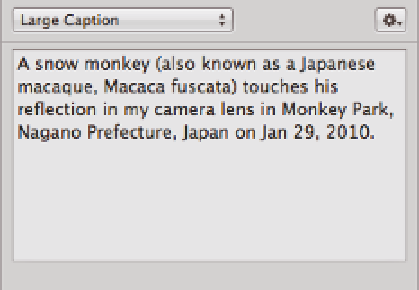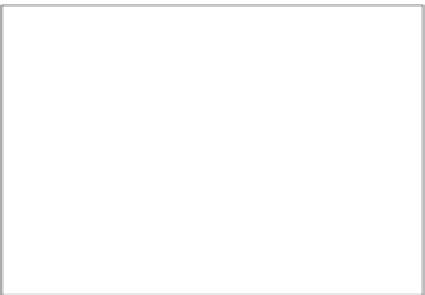Graphics Programs Reference
In-Depth Information
Large Caption view.
Sometimes, if
you're spending hours organizing your
images, Aperture's small font can be tir-
ing on your eyes. To make things easier,
the Large Caption view, shown in Figure
4.10, has only one field in it, Caption,
but the text and field sizes are larger.
Fortunately, these metadata views are not
locked in stone and are quite customizable.
The easiest way to customize them is to rear-
range the items. Perhaps, for example, you
want the File Name field to appear next to the
Version Name field in the general view. To do so, move your mouse over the File Name label so
that it's highlighted. Then drag and drop the field wherever in the list you want it to appear. The
other fields animate out of the way to help you tell where you will drop the field.
4.10
The Large Caption metadata view makes it
easier on the eyes.
However, Aperture's metadata view customization goes far beyond just rearranging preexisting
fields. It's also possible to add and remove fields from views as well as to create a completely cus-
tom view. Here's how to get started:
1.
From the Metadata Views pop-up in the Metadata Inspector, choose the Edit item
at the bottom of the menu.
The Metadata Views dialog opens, as shown in Figure 4.11.
On the left side of this dialog is a list of your metadata views, and on the right side is a list
of all possible metadata fields that Aperture knows about. When you click on a view in
the list on the left, you'll see that certain fields become checked in the right list. A check
mark next to an item means it's part of the metadata view.
2.
From here you can do the following:
Add or remove a field from a preexisting metadata view.
Select the view on the
left and select or deselect the field's check box on the right.
l
Rename a view.
Double-click its name on the left and type a new name.
l
Create a new view.
Click the Action pop-up menu on the bottom left of the window,
choose New View, type its name, and select fields to include from the right.
l
Edit a copy of an existing view.
Select the view and choose Duplicate View from the
Action pop-up menu.
l