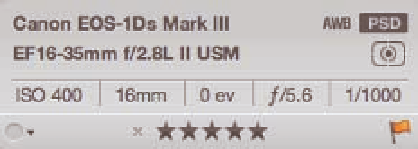Graphics Programs Reference
In-Depth Information
(IPTC) metadata is the next type of metadata. Consisting of fields like keywords, captions, and
copyright, this is data that you will modify (and often will even set at import, as we discuss in
Chapter 2). No matter which type of metadata you're working with, Aperture's Metadata Inspector
is the central place to view and edit image metadata. It's even possible to create preset metadata
values, such as your contact info, that you can quickly apply to an image.
To view the Metadata Inspector, make sure the Inspector is visible; if it's not, choose Window
➪
Show
Inspector. Next, click the Metadata tab in the inspector or choose View
➪
Inspector
➪
Metadata.
At the top of the Metadata Inspector is the
Camera Info panel, as shown in Figure 4.8. If
it's not visible, select Show Camera Info from
the Inspector's Action pop-up menu. The
Camera Info panel is very useful because at a
quick glance, it gives you access to essential
EXIF information, such as shutter speed and
ISO, as well as Aperture metadata, such as
your image rating. Additionally, each of the Aperture metadata displays (label, rating, and flagged)
is also a control that you can click on to adjust each item's respective value.
4.8
The Camera Info panel provides an easy way
to see key image metadata.
Although selecting multiple images in Browser and using the commands under the
Metadata menu affect all the selected images, using the commands in the Metadata
Inspector only affects the primary selection (the one with the bolder outline).
Caution
Another neat feature in the Camera Info panel is the focus points display. Mouse over the Focus
Points button, which looks like a diamond made up of rectangles in the top-right part of the panel,
and Aperture displays the selected focus point for the selected image (if it's available), like in
Figure 4.9. Clicking this button makes the display stick so that you always see your focus point
superimposed on the image, and clicking it again turns the focus point display off. Choosing
View
➪
Show Focus Points also toggles focus points on and off.
At the very bottom of the Metadata Inspector is the Maps pane (note that the Maps pane isn't
available in the Metadata heads-up display [HUD], only in the windowed Metadata Inspector). If
it's not visible, click the Reveal button to open the pane, and you'll see a map of the United States.
If there's GPS information with the image, Aperture displays it on the map. Use the Action pop-up
menu to switch map types (such as satellite or terrain). We cover working with place information
in depth in Chapter 5.