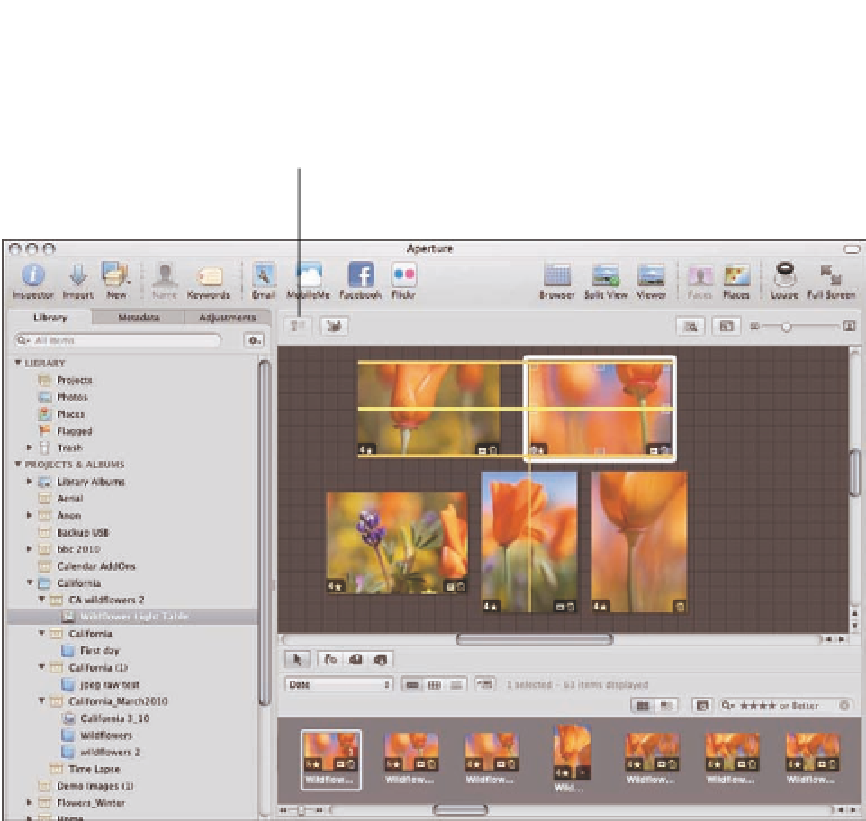Graphics Programs Reference
In-Depth Information
Light Table Zoom Navigator button
Light Table Put Back Selected button
Light Table Scale
to Fit button
Light Table Uncover button
Show Viewer for this
browser button
Show Unplaced
Images button
Show All Images button
3.31
Use the Light Table to arrange groups of images.
Drag the image wherever you want. As you do, the yellow alignment lines appear to help you align
the image with the other images. In addition, small square handle boxes appear along the edges
of the image. Click and drag these handles to resize the image. If necessary, use the slider in the
top right of the interface to resize the Light Table or click the Light Table Scale to Fit button. Click
the Light Table Zoom Navigator button to magnify a portion of the Light Table.
To have Aperture automatically arrange the images, Control+click on the Light Table next to the
images and choose Arrange All from the pop-up menu. To restore an image to its previous size,
Control+click the image and choose Reset Selected Size from the pop-up menu.