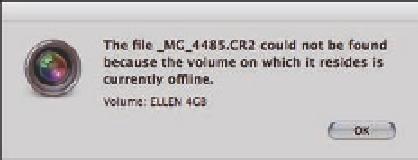Graphics Programs Reference
In-Depth Information
Once you identify an image as a referenced file, you need to make sure
that the drive containing the master file is connected if you want to
make any adjustments to the image or output it. Otherwise, you may
be left wondering why the Adjustments panel is grayed out and why
Aperture suddenly won't export an image.
Referenced file badge
If you use more than one drive to store your master files, the chances
are that you won't remember which drive you need. To have Aperture
jog your memory, select a file and then choose File
3.25
The badge clearly
identifies files that are
referenced.
Show in Finder. If
the drive containing the image is connected and online, the Finder
appears with the path to the file selected. If the drive is offline, Aperture
tells you that, but it also shows you the name
of the drive, as shown in Figure 3.26. All you
have to do is find that drive and connect it.
Aperture automatically sees it, and you're
good to go.
➪
3.26
Use the Show in Finder option to see where
your master files are stored.
Reconnecting a
missing master
If you accidentally move the master file from where it was when you imported the image as a ref-
erenced file or changed it in some way, Aperture may not know how to find it. We've noticed that
Aperture 3 is far more able to locate files by itself than earlier versions, but it's still possible that it
may not be able to locate the master. In that case you have to tell it where to look. To reconnect
one or more missing master files, do the following:
1.
Reconnect the hard drive containing the referenced masters.
2.
Select the Project or Album containing the referenced files.
3.
Choose File
Locate Referenced Files.
The dialog shown in Figure 3.27 appears. On
the left is a list of the names of hard drives where you're storing referenced masters, as
well as how many masters were found and any that weren't located. The next column
tells you the specific location of the master file for each referenced file.
➪
4.
Click Show Reconnect Options if they are not already visible.
5.
Select the file at the top that you want to reconnect with its master.
A thumbnail of
the image and some identifying metadata appear next to it.