Agriculture Reference
In-Depth Information
Figure 1.6
Snapshots window on a Macintosh.
The Snapshots button brings up a dialog box that allows you to
take a “snapshot” of the current dataset (Figure 1.6). On a Windows
PC this will slide out from the side of the Data Editor and not be a
separate dialog box. This can be helpful if you are interactively chang-
ing the dataset; for example, using the
collapse
command to look
at or analyze a portion of the data. From the Command area entering
preserve
and
restore
works in a similar fashion. The + and -
icons work as would be expected for adding or deleting snapshots.
The icon next to these is for changing the snapshot's name and the last
icon is for restoring the dataset.
What's on the Menu?
*
Let's take a moment and look at the different menus and what func-
tions are available from them. As I mentioned previously, Stata is a
general-purpose statistical package with many capabilities that may
not all be applicable for agricultural research, so I will not be giving
a detailed accounting of every menu item. Instead a quick overview
of general capabilities is in order. Stata uses many menu items much
like other programs from within a GUI. In some cases, however, Stata
invokes menus in a nontraditional way, which comes from its heritage
*
Items described here may appear under different menus on a Windows or Unix
computer.
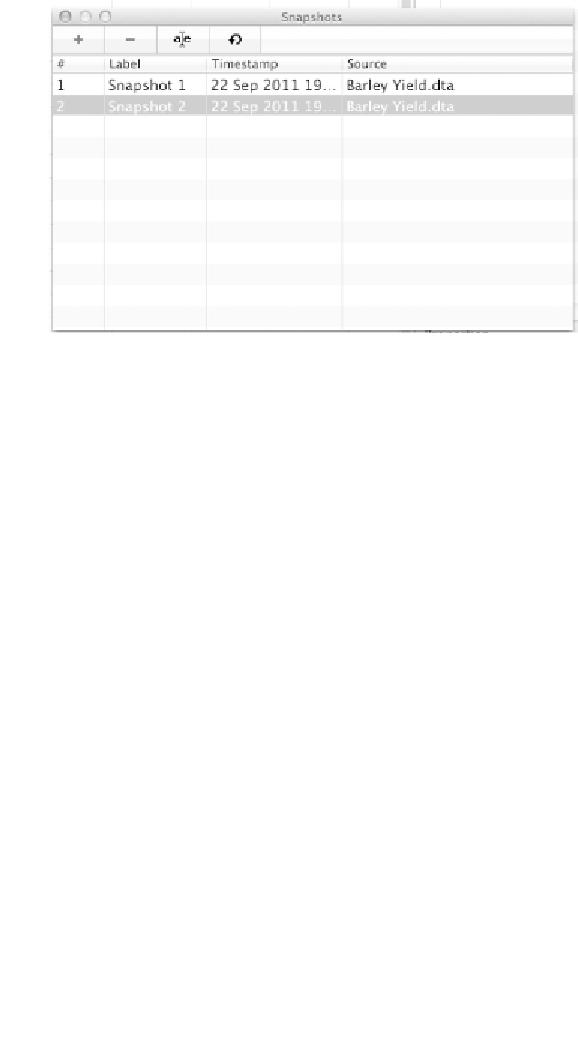
Search WWH ::

Custom Search