Agriculture Reference
In-Depth Information
Figure 1.3
Variables Manager window as it appears on a Windows computer.
On a Windows computer, the next icon is the Variables Manager.
This opens a window listing the variables in the dataset and has
entries for changing variable names, controlling the format, changing
the data type, and adding labels (Figure 1.3)
The More icon clears the -more- condition, much like hitting the
space bar would. Finally, the red X icon on a Macintosh or a blue X
on a Windows PC is a break button to stop a command, program,
or Do-File before it has completed executing. This is handy if you
encounter an error or just wish to stop the current program action.
That is an overview of the various windows and how they function.
The Variables and Properties region of the Main window have
several additional features. The down arrow in the Variables header
region can close and open the Properties region below on a Macintosh.
On a Windows PC there is a push pin icon that does essentially the
same thing. In addition, the magnifying glass icon (Macintosh) or
the funnel icon can be used to find or list specific variables. In the
Properties region is a small lock icon that can be on (locked position)
or off (unlocked position). When it is locked, no changes can be made
to the variables. There is also a forward and backward arrow to cycle
through the listed variables.
The Properties region is used to add labels to variables, set up value
labels, and change numerical types (i.e., float, double, long, integer, or
byte). The filename is listed here, as well as the file label and any notes.
Additional information about the size of the dataset also is listed in
this region.
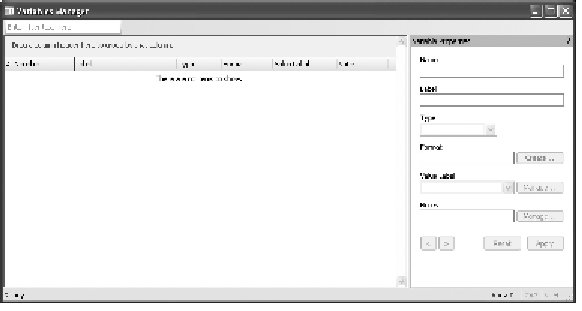
Search WWH ::

Custom Search