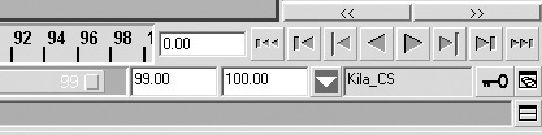Game Development Reference
In-Depth Information
FIGURE 15.7
The Kila_CS character set is active.
You will also notice that for the selected objects, the name Kila_CS will appear un-
der the Inputs section in the Channel Box. This is to indicate that the character set
is connected to the object's attributes.
Now we need to add the eyes to this character set as part of the facial animation.
1.
Select each eye icon and then the main eye controller group.
2.
Select all the translate attributes in the Channel Box.
3.
Go to Character > Add to Character Set, and the selected attributes will be added.
We now have our main character and it holds all the relevant attributes that can have anim-
ation applied. Let's now create the two subcharacter sets, which will hold all the attributes
for the upper and lower body.
1.
Go to Character > Create Subcharacter Set and open the options. As you can see in
Figure 15.8
,
they are identical to the ones for the main character set.