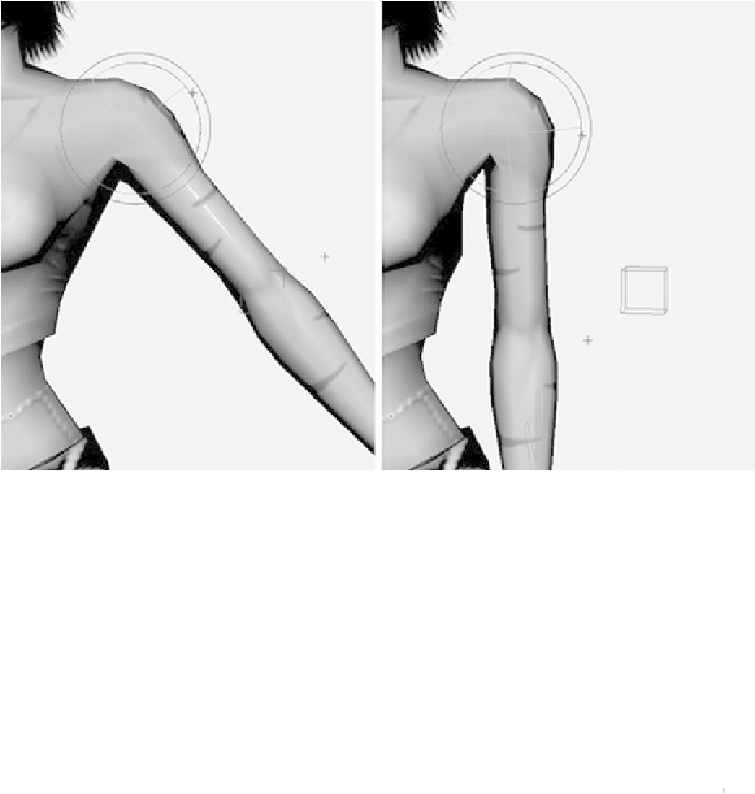Game Development Reference
In-Depth Information
FIGURE 14.1
Lower the arm by rotating the shoulder.
3.
Select the geometry itself. Then go to Skin > Edit Smooth Skin > Paint Skin
Weights Tool and open up the options. Set Value to
0
and Opacity to
1
, and in the
Influence pane make sure you have L_Shoulder selected.
Tip
If you need to see the actual texture of the model while you edit the
weights, open the Display pane found in the Paint Skin Weights window
and uncheck Color Feedback. In some instances, the actual texture will
play a part in disguising some of the pinching as the character deforms, so
it's good to keep checking the textured version of your model, too.
4.
As demonstrated in
Figure 14.2
,
right, paint just under her arm, doing the front of
the torso as well as the back. Also paint above the shoulder, removing the influen-
ce the shoulder has over this area.