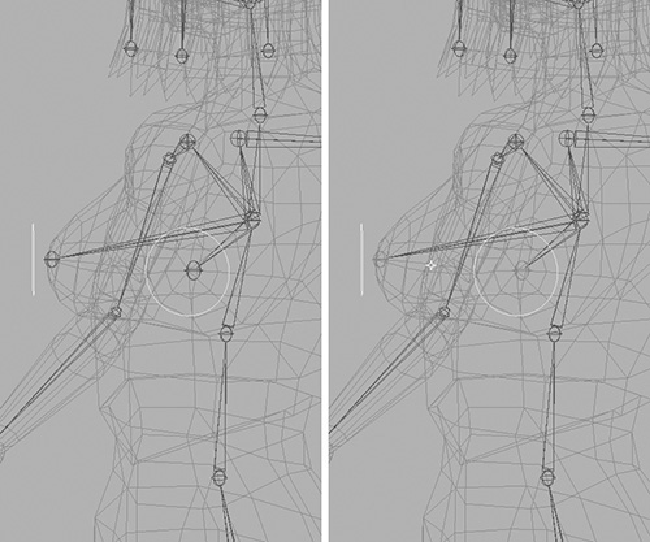Game Development Reference
In-Depth Information
FIGURE 12.71
Add control icons to the breasts.
3.
Point-snap the pivot point for each icon to the joint it will control.
4.
Select the left breast icon, then the corresponding joint, and do a point constraint.
Do the same for the right breast icon, constraining the joint to the icon.
5.
You now have icons that let you animate each breast individually. We also want to
be able to animate them both at the same time. To set this up, select both icons and
group them, calling the new group BreastControls. Center the pivot of the group
by going to Modify > Center Pivot.
6.
As seen in
Figure 12.71
,
right, make the display handle visible (Display > Com-
ponent Display > Selection Handles).
7.
Parent the BreastControls group to the Upper_Spine icon so that the group will
move with her upper body.
We now have the option to animate both breasts at the same time by using the BreastCon-
trols group, or move them individually via their icons.