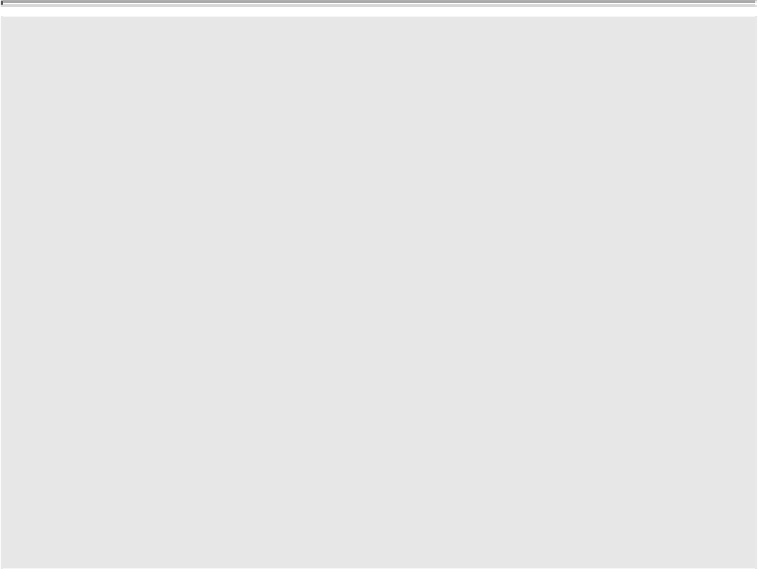Game Development Reference
In-Depth Information
Dynamic Attribute Options
The following options under Modify > Add Attribute are available for creating
dynamic attributes:
Attribute Name
allows you to give the new attribute you are creating a name.
This should be a descriptive name that represents what the attribute is created
to do.
Make Attribute Keyable,
when enabled, means the attribute can be animated.
The Data Type
is where you specify what sort of attribute you are creating:
Vector will give you three floating-point (integer or decimal point) values. So an
attribute named Fist would end up with three attributes called Fist X, Fist Y, and
Fist Z.
Float sets the attribute to be a single floating-point value.
Integer forces the attribute to accept only whole numerical values.
Boolean creates a simple on/off switch.
String creates an attribute that can hold a text string.
Enum gives the user a list of choices, which you specify in the Enum Names box
at the bottom of the Add Attribute dialog box.
In the
Numerical Attribute Properties
section, you can lock your attributes so
they have a maximum and minimum value.
2.
Let's now create our first attribute, called Fist. You only need a numerical value, so
set the Data Type to Float (the default).
3.
Clamp the attribute's values by setting Minimum to 0 and Maximum to 10 in the
Numerical Attribute Properties section.
4.
Click Add, and the new attribute will appear in the Channel Box (after Visibility,
as seen in
Figure 12.22
).