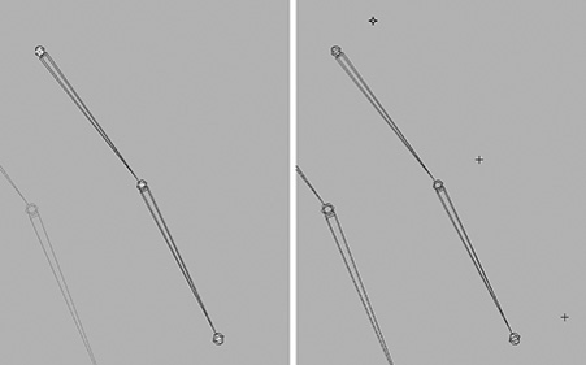Game Development Reference
In-Depth Information
Tip
If the handles are not visible, make sure their visibility is turned on in the
current view by going to Show > Handles.
2.
Next, you want to move the handles away from the joints. Go into Component
mode (F8), and select the cross next to the question mark in the status line.
3.
You can now edit the selection handles' positions, moving them out and away
from the joints (
Figure 12.16
).
FIGURE 12.16
Edit the positions of the selection handles.
4.
Press F8 when you're finished, to leave Component mode.
Finally,weneedtolockthecontrolarm'spositiontothemainarm'sshoulder,sothecontrol
arm will follow where the main skeleton goes.
1.
Select the main shoulder, and then the control arm's shoulder.
2.
Just as we locked the orientation, we can also lock the position. Go to Constrain >
Point, and configure the options as you did for the orient constraint, turning off
Maintain Offset and setting Constraint Axes to All.
The control arm will now be in exactly the same position as the main arm, and you can
now control the left arm with the control arm. In addition, its orientation is free from the
clavicle's, allowing the arm to hang free. Follow this same procedure to create a control
arm for the right arm.