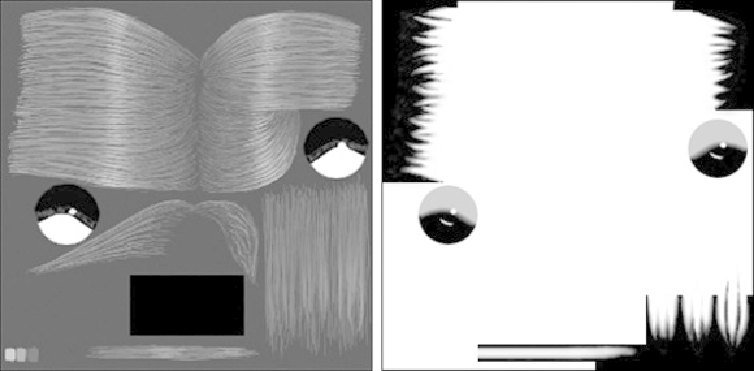Game Development Reference
In-Depth Information
Creating the Eyes' Alpha Map
Follow these steps to add the eye details to the alpha map.
1.
Open the KilaHair.psd file.
2.
Load in the UV snapshot you created for the extra eye UVs.
3.
Copy and paste the new eye UVs into the KilaHair.psd file; this will create a new
layer.
4.
Using the new UVs as a guide, work on the alpha layer and create two black
circles marking where the eye alphas are. This will initially make them completely
transparent.
5.
To create the shadow at the top of the white part of the eye, create a new layer and
mark in the shadow; use white over the top of one of the black spheres. Make sure
to blur the lower edge so the shadow is quite soft.
6.
Duplicate this layer (Ctrl+C/Cmd+C and then Ctrl+V/Cmd+V) and mirror it, creat-
ing the shadow for the other eye. Adjust Opacity for both of the layers to about
60%.
7.
With the shadow done, create another layer and mark in the highlights for one of
the eyes.
8.
Duplicate this layer and move it into position for the other eye. Your alpha map
should now look like the one in
Figure 9.35
,
right.
FIGURE 9.35
Update the alpha map and texture page to add eye details.