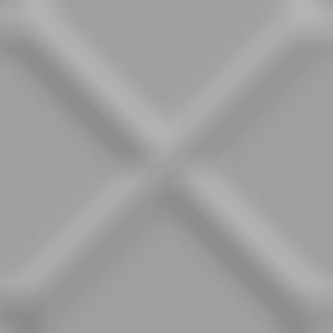Game Development Reference
In-Depth Information
7.
Set Shading Network to “Preserve current shading network.” You will need to edit
the shader when you apply the normal map, so there is no point in creating new
ones.
8.
Now set the Algorithm Options:
Set Search Method to “Use outermost intersection.” This controls how each ob-
ject's intersections are handled.
Set Search Depth to
2
. This specifies the farthest distance to which the algorithm
will go to look for these intersections.
9.
Click on Bake and Close, and the normal map will be generated.
Your resulting normal map will look like the one in
Figure A.5
,
although it will be pre-
dominantly in blue and not grayscale.
FIGURE A.5
The normal map
The normal map is now exported. We can apply it to the lower-resolution model and view
it interactively in Maya.
Viewing Normal Maps
We can now create a new shader that we will apply to the low-resolution polygon plane.
1.
Start by moving the HighRes plane across again in the X axis, so that you can see
each model separately.
2.
In Hypershade, create a new Lambert material and call this NormShader. Apply it
to the LowRes plane.