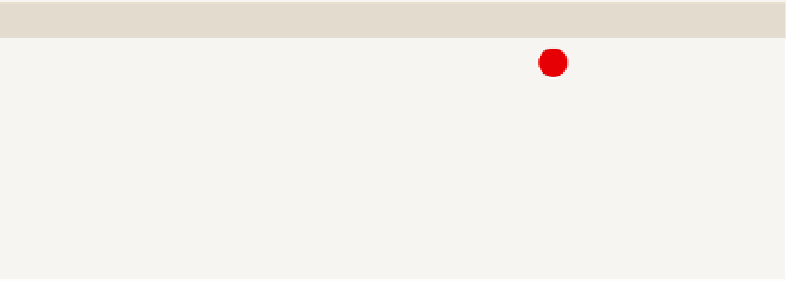Database Reference
In-Depth Information
The easiest place to see a network map is at
http://inmaps.linkedin.com/
.
This tool analyzes your LinkedIn network and gives you a network graph of
your connections. An example of my network is shown in Figure 14-2.
If your network is fairly large, the limitations of network maps at scale are quickly
apparent. As a node is added, performance degrades as a function of the number
of connections of that node rather than as a function of the number of nodes.
The readability of the graph quickly degrades as well. In the zoomed-out view,
the categories blur into one another; when the view is zoomed in, only in the
outskirts of the network graph are the relationships immediately apparent.
Creating data for a network map is relatively straightforward: It is simply a
list of pairs, each pair being the two nodes, and with an edge that is the con-
nection between the nodes. In order to render network graphs, it is worth
considering rendering order. You might assume that drawing all the nodes
first and then connecting them up will work—and indeed it will—but you are
likely to end up with a severely non-optimal layout. Luckily, most tools avail-
able to you handle this fairly well.
Ease of Development
rEPorTING TooL
PrEDEFINED CHArT TyPE
EASE oF DEVELoPMENT
Excel
No
PerformancePoint
No
Power View
No
Reporting Services
No
Silverlight/HTML5
N/A
CoLor WHEEL
Primarily, a color wheel is a wheel divided up into sections as categories;
secondarily, it shows links between the sections. It's a similar concept to the
network map, but it's a condensed version. When you build a color wheel, you
will almost certainly have to build it interactively to show only one relationship
at a time, otherwise the lines overlap and look chaotic. A great example of an
interactive version of a color wheel is shown in Figure 14-3.