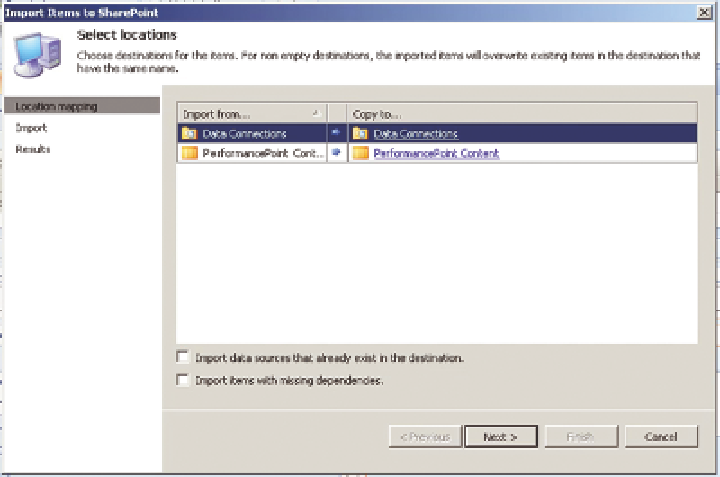Database Reference
In-Depth Information
InSTAllIng THe PeRFoRMAnCePoInT
SAMPleS
Each chapter with a PerformancePoint sample has a ZIP file with the
PerformancePoint files, which have an
.DDWX
extension. Start by unzipping
this file. To use the samples, open Dashboard Designer, then click Import
items on the home screen and browse to the
.DDWX
file, then click OK. That
will bring up a screen like Figure 7-16.
FI gu R e 7-16
Importing PerformancePoint components
Click Next to import, then click Finish to finalize the import.
You will need to modify the data source to point to your local Analysis Services
instance—do this by clicking on dsOECD, and editing the server name to your
server, and then choosing the appropriate database and cube. This should
be OECD_Data and Model, as shown in Figure 7-17, but your server name will
likely be “.”.
Next, you need to map the time source. The first step is to choose the hierarchy
with the dates from the model—in this case it is
DimDate.YMD
. Next, choose a
date to map. The date is important, as year calculations are all based on that
day being the first day of the year, so you'll choose the 1st of January. You do
this clicking browse, then choosing the date. You'll choose “Day” as the date