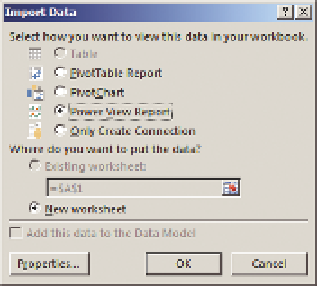Database Reference
In-Depth Information
Next, select From Analysis Services, enter your connection informa-
tion, and click Next. Now select the Chapter 6 - BISM Model from
the database dropdown and click Finish.
From the Import Data dialog box choose Power View Report, as
shown in Figure 6-5, and click OK. If you do not see the Power
View Report option, that means that the add-in has not been
enabled yet, so click Cancel and follow the steps in the “Enabling
the Power View Add-in” sidebar—then you will be able to complete
these steps.
FIguRe 6-5
Choosing to view data in a
Power View report
enABlIng The Power VIew Add-In
In order to enable the Power View add-in click on File in the Ribbon, and
then Options
a
Add-Ins, and then select COM Add-ins from the Manage
drop-down list and click Go. Now check the box next to Power View and
click OK.
After the Import Data dialog box closes you should see a screen like that
shown in Figure 6-6.
FIguRe 6-6
Clean Power View report canvas