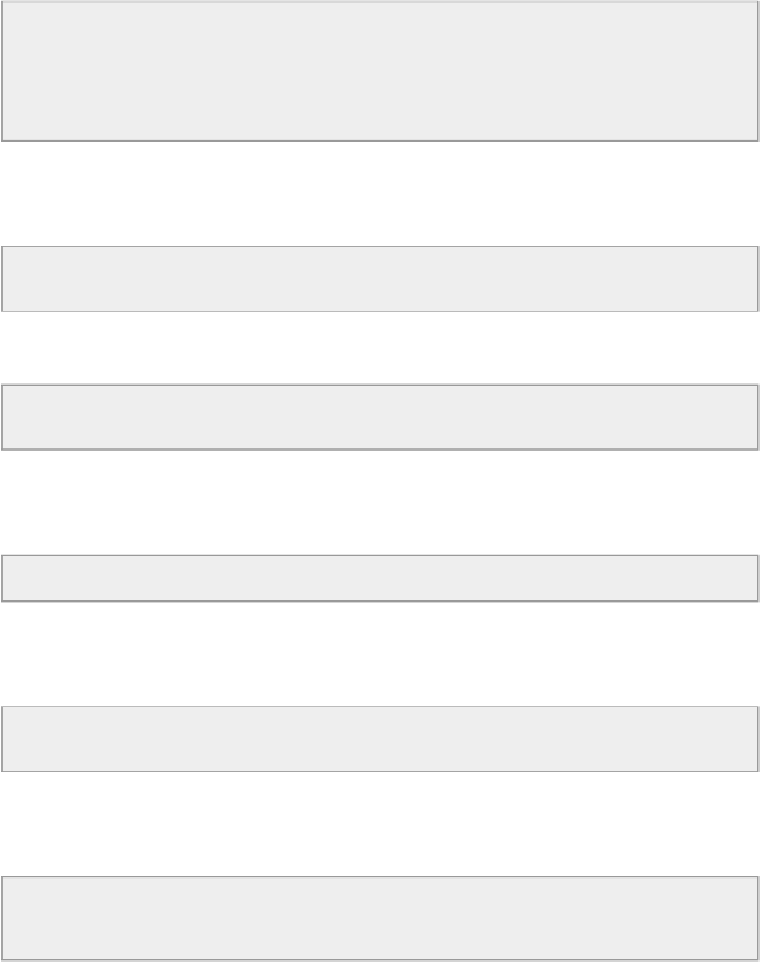Hardware Reference
In-Depth Information
uploadFileInputs.set_AppKey("yourAppKey")
uploadFileInputs.set_FileContents(encoded_string)
uploadFileInputs.set_Root("sandbox")
# Execute choreo
uploadFileResults = uploadFileChoreo.execute_with_results(uploadFileInputs)
Let's now see the details of this script. It starts by including the required libraries from the
Temboo Python SDK:
from
temboo.core.session
import
TembooSession
from
temboo.Library.Dropbox.FilesAndMetadata
import
UploadFile
The Python script will also take the name of the picture we want to upload as an argument:
with open
(
str
(sys
.
argv[
1
]),
"rb"
)
as
image_file:
encoded_string
=
base64
.
b64encode(image_file
.
read())
Remember these Temboo credentials that you created earlier ? This is where you need to
enter them:
session
=
TembooSession(
'yourTembooName'
,
'yourTembooApp'
,
'yourTembooKey'
)
We can then create the correct Dropbox library to upload files, called a “Choreo” on Tem-
boo:
uploadFileChoreo
=
UploadFile(session)
uploadFileInputs
=
uploadFileChoreo
.
new_input_set()
It is now the time to enter all the informations about your Dropbox account, like your app
Key, app Secret, Access Token an Access Token Secret:
uploadFileInputs
.
set_AppSecret(
"appSecret"
)
uploadFileInputs
.
set_AccessToken(
"accessToken"
)
uploadFileInputs
.
set_FileName(
str
(sys
.
argv[
1
]))