Database Reference
In-Depth Information
Testing a Tabular Model in Excel
Excel is a convenient tool to browse and query a Tabular Model so that you can valid-
ate your design. Rather than opening Excel and connecting to the deployed model on
the Tabular server, you can open Excel directly from the model designer and connect
it to the workspace database.
How to do it…
You will use Excel to browse the Tabular Model using the data in the active workspace
database on the development machine. Before you continue, make sure you have
Excel 2010 or Excel 2013 installed on the development computer:
1. On the left-hand side of the toolbar in the model designer, click on the Analyze
in Excel icon. Again, this icon is not labeled but has a tooltip when you hover
over it.
This action will open an instance of Excel, create a connection to the model
workspace, and open a PivotTable. A small dialog opens titled Analyze in Ex-
cel.
2. Click on the
OK
button to accept the default settings. Excel may open in the
background. If it doesn't appear to open right away, watch for the Excel icon
in your Windows task bar and then click on it to bring Excel to the foreground.
Understanding Row Context
When you define a calculated column that references values from different columns in
a table, that expression is applied, individually, to each row in the table. In
Chapter 9
,
Using Tabular Models
, you created a
FullName
calculated column that concatenates
the
FirstName
and
LastName
column values on each row. Earlier in this chapter,
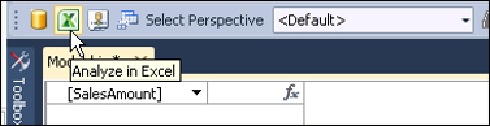
Search WWH ::

Custom Search