Database Reference
In-Depth Information
Deploying Tabular Models
Next up is deploying your model. There are a number of clickable methods to deploy
your model.
Getting ready
Before you start deploying your model, it is important to set your deployment settings.
This allows you to set the target server for deployment. You will find the deployment
configuration in the project's properties. You can change the
Deployment Server
set-
tings here. You are also able to set up multiple deployment configurations, such as
test, development, and even production using the
Configuration
dropdown.
How to do it…
The following steps will describe how to deploy your model using SSDT, the deploy-
ment wizard, and the deployment utility:
1. You can deploy to a server using SSDT by right-clicking on the project and
choosing
Deploy
. This will deploy the project to the targeted, actively con-
figured deployment server.
2. As you can see from the dialog, metadata is deployed first, and then each
table is loaded.
3. Open up
Microsoft SQL Server Management Studio
to see the deployed
database. You will see that the connection and table folders have content.
Note
According to Microsoft documentation, you should not use the SSDT op-
tion for production deployment. Some properties will be overwritten in this
scenario. See
http://technet.microsoft.com/en-us/library/gg492138.aspx
for more details.
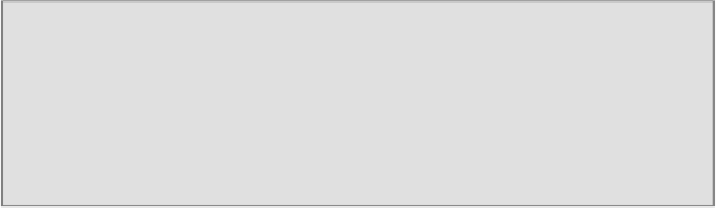
Search WWH ::

Custom Search